5 min to read
TabView in React Native | A Complete Overview
React Native is a JavaScript framework for writing real, natively rendering mobile applications for iOS and Android. It is based on React, Facebook’s JavaScript library for building user interfaces and it targets mobile platforms. React Native applications are written using a mixture of JavaScript and XML-Esque markup, known as JSX. Then, under the hood, the React Native “bridge” invokes the native rendering APIs in Java (for Android) and Objective-C (for iOS). Thus, your application will be re
React Native is a JavaScript framework for writing real, natively rendering mobile applications for iOS and Android. It is based on React, Facebook’s JavaScript library for building user interfaces and it targets mobile platforms.
React Native applications are written using a mixture of JavaScript and XML-Esque markup, known as JSX. Then, under the hood, the React Native “bridge” invokes the native rendering APIs in Java (for Android) and Objective-C (for iOS). Thus, your application will be rendered using real mobile UI components, not reviews, and it will look and feel like any other mobile application. React Native also exposes JavaScript interfaces for platform APIs, so your React Native apps can access platform features like the phone camera, or the user’s location.
What is TabView in react native?
It is a cross-platform Tab View component for React Native. It is implemented using react–native–pager-view on Android & iOS.
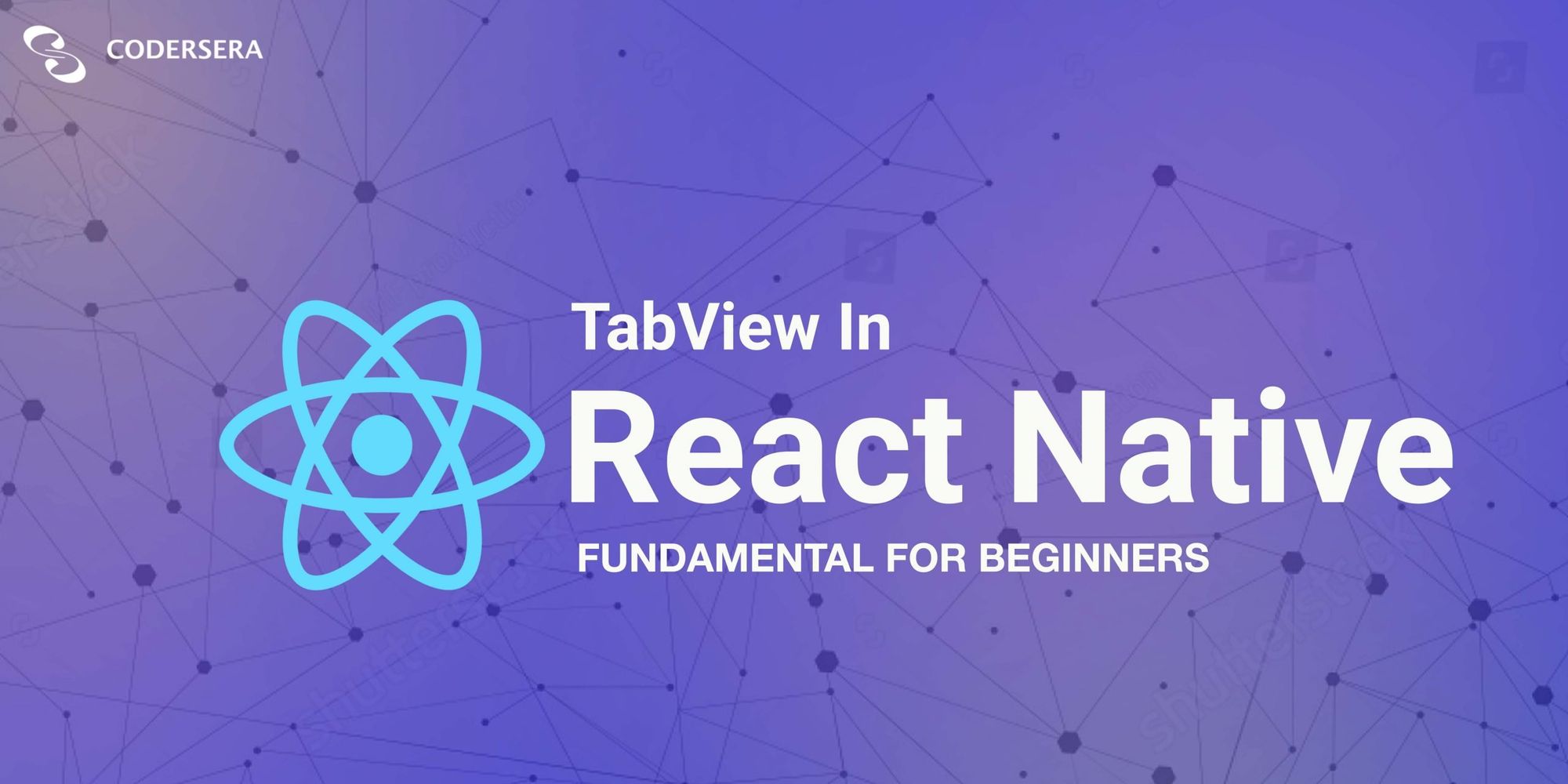
What you will learn from this article?
- How to create a new Project using expo.
- How to implement TabView in React Native.
Before you start you should have WebStorm or VSCode, expo and Node.js installed on your computer.
Open your terminal and follow along
1. To install the expo you need to follow the following step:
npm install -g expo-cli
This will install expo-CLI in your system globally.
2. To create a new Project:
Open the command prompt in the location where you want to create your project.
In the command prompt write the following commands:
expo init newapp
3. To navigate to the folder: the new app is the folder name that will be created.
cd newapp
You will find a folder named ‘new app’ in your directory where you created the project. Open that in WebStorm/ VSCode.
Open a Terminal in the project root and run:
yarn add react-native-tab-view
Now we need to install react-native-pager-view.
yarn add react-native-pager-view
Now we have to run the app using the following command:
expo start
To run the app on your device:
Install expo from play store.
Scan the QR code from the Expo Server started in your browser.
This will start the application on your device
The package – react-native-tab-view exports a TabView component which is the one you’d use to render the tab view, and a TabBar component which is the default tab bar implementation used in this package.
Let's try to understand the components at an individual level:
TabView
It is a container component responsible for managing and rendering tabs. It follows material design styles by default.
Its usage is as follows: Basic usage looks like this:
<TabView
navigationState={{ index, routes }}
renderScene={renderScene}
renderTabBar={renderTabBar}
onIndexChange={setIndex}
initialLayout={{ width: layout.width }}
/>
There are various props used in TabView. Some of them are stated below:
navigationState (required)
It represents the state of the tab view. The state should contain the following properties:
- index: a number representing the index of the active route in the routes array
- routes: an array containing a list of route objects used for rendering the tabs
Each route object should contain the following properties:
- key: a unique key to identify the route (required)
- title: Title for the route to display in the tab bar
- icon: icon for the route to display in the tab bar
- accessibilityLabel: accessibility label for the tab button
- testID: test id for the tab button
Example:
const [index, setIndex] = React.useState(0);
const [routes] = React.useState([
{ key: 'first', title: 'First' },
{ key: 'second', title: 'Second' },
]);
TabView is a controlled component, which means the index needs to be updated via the onIndexChange callback.
onIndexChange (required)
It is a callback that is called on tab change, it receives the index of the new tab as an argument. The navigation state needs to be updated when it’s called, otherwise, the change is dropped.
renderScene (required)
It is a callback that returns a react element to render as the page for the tab. It receives an object containing the route as the argument.
You need to make sure that your individual routes implement a shouldComponentUpdate to improve the performance. To make it easier to specify the components, you can use the SceneMap helper.
SceneMap takes an object with the mapping of route.key to React components and returns a function to use with renderScene prop.
const FirstRoute = () => (
<View style={{ flex: 1, backgroundColor: 'grey'}}>
<Text>Tab One</Text>
</View>
);
const SecondRoute = () => (
<View style={{ flex: 1, backgroundColor: 'darkgrey'}} >
<Text>Tab Two</Text>
</View>
);
const renderScene = SceneMap({
first: FirstRoute,
second: SecondRoute,
});
renderTabBar
It is a callback that returns a custom React Element to use as the tab bar:
const renderTabBar = props => (
<TabBar
{...props}
activeColor={'white'}
inactiveColor={'black'}
style={{marginTop:25,backgroundColor:'red'}}
/>
);
If this is not specified, the default tab bar is rendered. You pass these props to customize the default tab bar, provide your own tab bar, or disable the tab bar completely.
Initial layout
It is the object containing the initial height and width of the screens. This will improve the initial rendering performance. For most apps, this is a good default:
<TabView
initialLayout={{ width: layout.width }}
/>
There are various other properties that can be implemented in TabView for various other purposes such as styling the component etc.
The entire code can be summed up as:
import * as React from 'react';
import { View, useWindowDimensions, Text} from 'react-native';
import { TabView, TabBar, SceneMap } from 'react-native-tab-view';
const FirstRoute = () => (
<View style={{ flex: 1, backgroundColor: 'grey'}}>
<Text>Tab One</Text>
</View>
);
const SecondRoute = () => (
<View style={{ flex: 1, backgroundColor: 'darkgrey'}} >
<Text>Tab Two</Text>
</View>
);
export default function TabViewExample() {
const layout = useWindowDimensions();
const [index, setIndex] = React.useState(0);
const [routes] = React.useState([
{ key: 'first', title: 'First' },
{ key: 'second', title: 'Second' },
]);
const renderScene = SceneMap({
first: FirstRoute,
second: SecondRoute,
});
const renderTabBar = props => (
<TabBar
{...props}
activeColor={'white'}
inactiveColor={'black'}
style={{marginTop:25,backgroundColor:'red'}}
/>
);
return (
<TabView
navigationState={{ index, routes }}
renderScene={renderScene}
renderTabBar={renderTabBar}
onIndexChange={setIndex}
initialLayout={{ width: layout.width }}
/>
);
}
FAQ's
State one Advantage of TabView?
A view that switches between multiple child views using interactive user interface elements.
Why should we study React Components?
React components are a great way of using encapsulation. Just create a component and use it wherever needed. React component-based structure has proven its power not only for dynamic sites but also for content-based sites.
What is the feature of the TabView Component?
Tabs organize content across different screens, data sets, and other interactions. TabView enables swipeable tabs.
🚀 Try Codersera Free for 7 Days
Connect with top remote developers instantly. No commitment, no risk.
Tags
Trending Blogs
Discover our most popular articles and guides
10 Best Emulators Without VT and Graphics Card: A Complete Guide for Low-End PCs
Running Android emulators on low-end PCs—especially those without Virtualization Technology (VT) or a dedicated graphics card—can be a challenge. Many popular emulators rely on hardware acceleration and virtualization to deliver smooth performance.
Android Emulator Online Browser Free
The demand for Android emulation has soared as users and developers seek flexible ways to run Android apps and games without a physical device. Online Android emulators, accessible directly through a web browser.
Free iPhone Emulators Online: A Comprehensive Guide
Discover the best free iPhone emulators that work online without downloads. Test iOS apps and games directly in your browser.
10 Best Android Emulators for PC Without Virtualization Technology (VT)
Top Android emulators optimized for gaming performance. Run mobile games smoothly on PC with these powerful emulators.
Gemma 3 vs Qwen 3: In-Depth Comparison of Two Leading Open-Source LLMs
The rapid evolution of large language models (LLMs) has brought forth a new generation of open-source AI models that are more powerful, efficient, and versatile than ever.
ApkOnline: The Android Online Emulator
ApkOnline is a cloud-based Android emulator that allows users to run Android apps and APK files directly from their web browsers, eliminating the need for physical devices or complex software installations.
Best Free Online Android Emulators
Choosing the right Android emulator can transform your experience—whether you're a gamer, developer, or just want to run your favorite mobile apps on a bigger screen.
Gemma 3 vs Qwen 3: In-Depth Comparison of Two Leading Open-Source LLMs
The rapid evolution of large language models (LLMs) has brought forth a new generation of open-source AI models that are more powerful, efficient, and versatile than ever.