4 min to read
Slider vs. Carousel: Best for Web Designing
Choosing between a slider and a carousel is a crucial decision in web design. Both are visually engaging elements that present content efficiently, but they differ in functionality, user interaction, and overall impact on performance and SEO. This comprehensive guide compares sliders and carousels—exploring their features, advantages, drawbacks, and best practices—so you can confidently select the best option for your next web project. Understanding Sliders and Carousels What is a Slider?
Choosing between a slider and a carousel is a crucial decision in web design. Both are visually engaging elements that present content efficiently, but they differ in functionality, user interaction, and overall impact on performance and SEO.
This comprehensive guide compares sliders and carousels—exploring their features, advantages, drawbacks, and best practices—so you can confidently select the best option for your next web project.
Understanding Sliders and Carousels
What is a Slider?
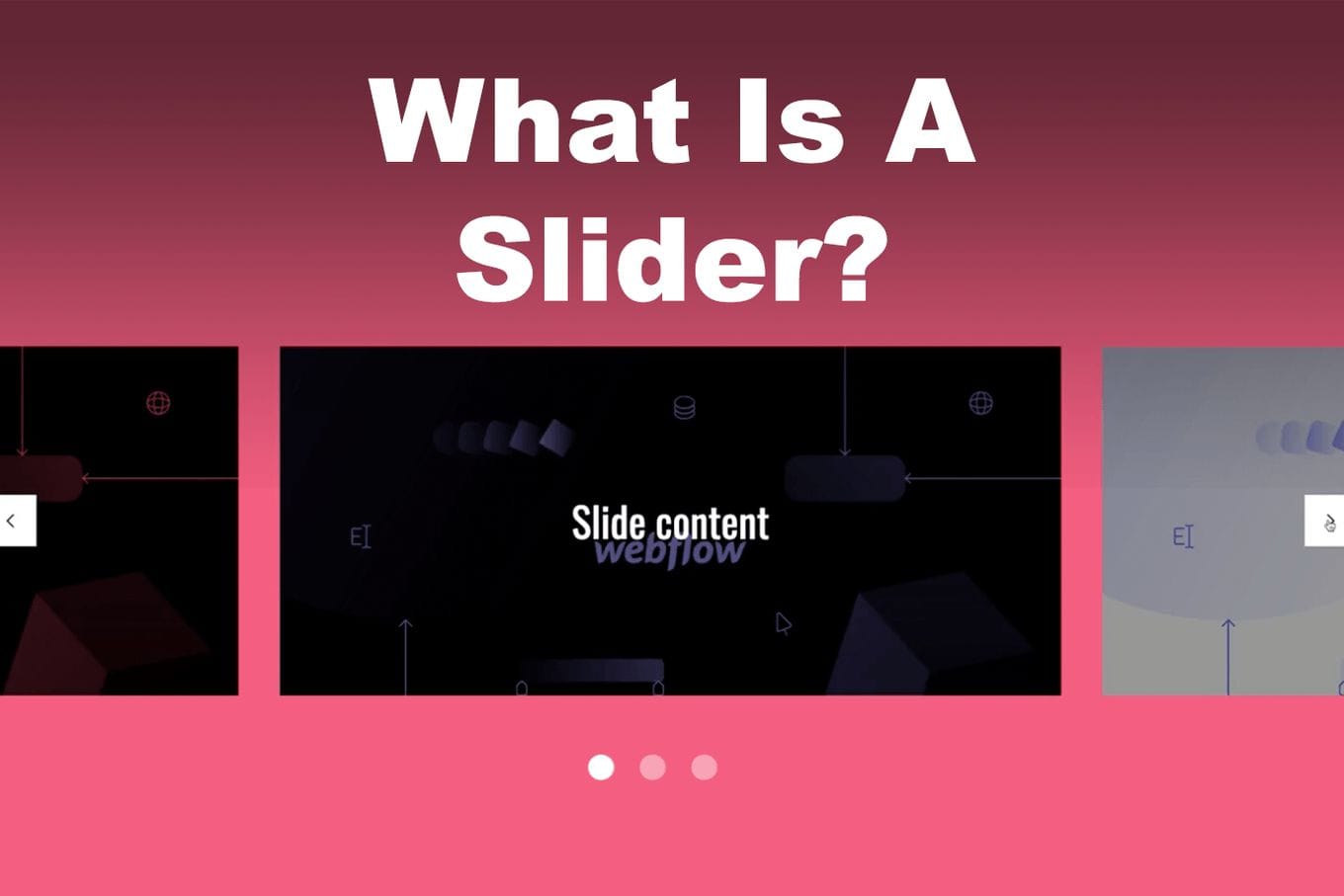
A slider is a UI element that displays one piece of content at a time—such as an image, video, or text snippet. It typically includes arrows or pagination for navigation and may autoplay in a timed sequence. Common use cases include:
- Hero sections
- Presentations
- Testimonials
- Product highlights
What is a Carousel?
A carousel is a more interactive version of a slider that displays multiple items simultaneously in a row or grid layout. It enables horizontal or vertical scrolling, making it ideal for:
- Product galleries
- Portfolios
- Media displays
- Multi-item testimonials
Key Differences: Slider vs. Carousel
| Feature | Slider | Carousel |
|---|---|---|
| Content Display | One item at a time | Multiple items visible at once |
| Navigation | Arrows, dots, pagination | Scroll, drag, arrows, dots |
| Use Cases | Hero images, storytelling, single focus | Product galleries, portfolios, bulk content |
| Interactivity | Sequential | Highly interactive (swipe, drag, scroll) |
| Layout Flexibility | Typically fixed dimensions | Adaptive across layouts |
| User Engagement | Focus on one element | Encourages browsing through options |
Types and Applications
Types of Sliders
- Hero Sliders – Showcase brand identity or core offering
- Presentation Sliders – Portfolios, case studies, service highlights
- Testimonial Sliders – Rotate client quotes or reviews
- Video Showreels – Feature product demos or animations
- Informational Slides – Data visualizations or infographics
- Product Feature Sliders – Emphasize top products
Types of Carousels
- Gallery Carousels – Scrollable image/video galleries
- Full-Viewport Carousels – Storytelling through immersive visuals
- Multi-Item Product Carousels – Display several SKUs at once
- Testimonial Carousels – Rotate multiple reviews at once
- Media Carousels – Highlight content collections (podcasts, videos)
Advantages of Sliders
- Compact Presentation – Display multiple messages without using much space
- Visual Engagement – Dynamic transitions increase aesthetic appeal
- Sequential Storytelling – Guide users step-by-step through a journey
- Layered Content Support – Combine text, CTAs, and visuals effortlessly
- User Interaction – Allow users to navigate manually
Advantages of Carousels
- Showcase Multiple Items – Perfect for e-commerce or content-heavy layouts
- Browsing Efficiency – Users can scan and compare options quickly
- Responsive Layouts – Easily adaptable to horizontal or vertical arrangements
- Increased Time on Site – Encourages interaction and exploration
- Flexible Design – Can match any branding or aesthetic
Drawbacks of Sliders
- Performance Hit – Often slow down page load speed due to images and scripts
- Poor Mobile Experience – Can scale awkwardly without optimization
- Low Interaction Rates – Users often ignore slides beyond the first
- Autoplay Distraction – Uncontrolled transitions can frustrate users
- Limited Visibility – Hidden content may go unnoticed or unindexed
Drawbacks of Carousels
- Clutter Risk – Overuse can overwhelm users and dilute content
- Accessibility Issues – Often lack keyboard and screen reader support
- Page Speed Impact – Can bloat pages with heavy media
- Interaction Confusion – Some users may not realize it's scrollable
- Touch Usability – Navigation can be tricky without clear touch targets
SEO Implications
- For Sliders: Heavy JavaScript and image usage can increase load times. If key content is hidden in later slides, it might not be indexed.
- For Carousels: Same concerns apply. Ensure essential content is also rendered outside the carousel and is crawlable.
Tip: Use semantic HTML, lazy load images, and make sure content is accessible even with JavaScript disabled.
Best Practices for Sliders
- Compress images for fast loading
- Limit to 3–5 slides max
- Make the first slide count
- Include manual navigation (pause/play)
- Ensure full responsiveness
- Add alt text and ARIA roles for accessibility
Best Practices for Carousels
- Display multiple items clearly
- Use intuitive navigation (swipe, scroll, drag)
- Make controls large for mobile users
- Enable lazy loading
- Add keyboard and screen reader support
- Avoid autoplay or give user control
When to Use a Slider
- Highlight one feature, product, or message
- Tell a sequential story (e.g., onboarding, process steps)
- Keep focus tight with limited visual elements
When to Use a Carousel
- Display collections (products, testimonials, galleries)
- Enable users to compare or browse multiple items
- Improve e-commerce discoverability with visual options
Real-World Examples
Slider Use Cases
- Personal Portfolios – Designers and developers showcasing work
- Hero Sections – Brands like Mercedes-Benz using visual storytelling
Carousel Use Cases
- Amazon – Horizontal product rows for easy browsing
- DreamWorks – Full-screen carousels to promote films
- SaaS Brands – Multiple client testimonials with quick navigation
Performance & Optimization Tips
- Minimize Scripts – Use lean, optimized plugins or custom code
- Compress & Lazy Load – Improve page load with image management
- Monitor Analytics – Measure engagement to justify presence
- Progressive Enhancement – Ensure content remains usable even if scripts fail
Accessibility Considerations
- Keyboard Support – Allow navigation via keyboard
- ARIA Attributes – Label controls and live regions for screen readers
- Control Playback – Provide pause/play buttons for auto-advancing elements
Common Pitfalls to Avoid
- Overloading with too much content
- Ignoring mobile and touch device usability
- Hiding crucial content inside slides
- Failing to track user engagement via analytics
Future Trends
- 3D & Interactive Effects – Enhancing user engagement in creative sites
- AI Personalization – Content adapts based on user behavior
- Minimal Design – Clean carousels with fast load and reduced clutter
Conclusion: Which One Should You Use?
Choose a Slider If:
- You want to tell a focused story
- You have limited content to display
- You need to drive attention to one visual or message
Choose a Carousel If:
- You have multiple items (products, testimonials, media)
- You want to encourage exploration
- Your audience benefits from comparison or scanning
Final Takeaway
Both sliders and carousels have unique strengths and weaknesses. The best choice depends on your content goals, audience behavior, and design constraints.
When implemented thoughtfully—with optimization, accessibility, and usability in mind—either can enhance user experience and site effectiveness.
Pro Tip: A/B test both options on your site. Let real user data guide your final decision.
🚀 Try Codersera Free for 7 Days
Connect with top remote developers instantly. No commitment, no risk.
Tags
Trending Blogs
Discover our most popular articles and guides
10 Best Emulators Without VT and Graphics Card: A Complete Guide for Low-End PCs
Running Android emulators on low-end PCs—especially those without Virtualization Technology (VT) or a dedicated graphics card—can be a challenge. Many popular emulators rely on hardware acceleration and virtualization to deliver smooth performance.
Android Emulator Online Browser Free
The demand for Android emulation has soared as users and developers seek flexible ways to run Android apps and games without a physical device. Online Android emulators, accessible directly through a web browser.
Free iPhone Emulators Online: A Comprehensive Guide
Discover the best free iPhone emulators that work online without downloads. Test iOS apps and games directly in your browser.
10 Best Android Emulators for PC Without Virtualization Technology (VT)
Top Android emulators optimized for gaming performance. Run mobile games smoothly on PC with these powerful emulators.
Gemma 3 vs Qwen 3: In-Depth Comparison of Two Leading Open-Source LLMs
The rapid evolution of large language models (LLMs) has brought forth a new generation of open-source AI models that are more powerful, efficient, and versatile than ever.
ApkOnline: The Android Online Emulator
ApkOnline is a cloud-based Android emulator that allows users to run Android apps and APK files directly from their web browsers, eliminating the need for physical devices or complex software installations.
Best Free Online Android Emulators
Choosing the right Android emulator can transform your experience—whether you're a gamer, developer, or just want to run your favorite mobile apps on a bigger screen.
Gemma 3 vs Qwen 3: In-Depth Comparison of Two Leading Open-Source LLMs
The rapid evolution of large language models (LLMs) has brought forth a new generation of open-source AI models that are more powerful, efficient, and versatile than ever.