5 min to read
Run Void AI with Ollama on Ubuntu: Best Cursor Alternative
The rise of AI-powered coding tools has transformed software development, but many popular solutions—like Cursor and GitHub Copilot—are closed-source and cloud-based, raising concerns about privacy and data control. Enter Void, an open-source, locally-hosted AI code editor, and Ollama, a robust tool for running large language models (LLMs) on your own machine. This guide provides a comprehensive walkthrough for running Void AI with Ollama on Ubuntu, creating a powerful, private, and customizab
The rise of AI-powered coding tools has transformed software development, but many popular solutions—like Cursor and GitHub Copilot—are closed-source and cloud-based, raising concerns about privacy and data control.
Enter Void, an open-source, locally-hosted AI code editor, and Ollama, a robust tool for running large language models (LLMs) on your own machine.
This guide provides a comprehensive walkthrough for running Void AI with Ollama on Ubuntu, creating a powerful, private, and customizable alternative to Cursor.
What is Void?

Void is an open-source AI code editor designed as a direct alternative to Cursor. Built as a fork of VS Code, it retains full extension and theme compatibility, while adding powerful AI features for code completion, editing, and chat—all with your data kept local.
Key Features:
- Local AI Agents: Use AI models on your codebase without sending data to the cloud.
- VS Code Compatibility: Seamless migration of extensions and themes.
- AI-Powered Editing: Inline code edits, autocompletion, and file-aware chat.
- Privacy: No data leaves your machine unless you choose.
- Checkpoints & Visualization: Track and visualize code changes.
- Extensible: Integrate with other tools and models, including Ollama, llama.cpp, LM Studio, and more.
What is Ollama?
Ollama is an open-source tool for running large language models directly on your local machine. It supports a wide range of LLMs (like Llama 2, Llama 3, Mistral, Gemma, and more), offering full data privacy, offline operation, and multi-platform support (Linux, macOS, Windows).
Key Features:
- Local Model Hosting: Run, update, and manage models on your device.
- Command-Line Interface: Simple CLI for model management and inference.
- Cross-Platform: Works on Linux, macOS, and Windows (preview).
- GPU Acceleration: Supports discrete GPUs for fast inference.
- Third-Party Integration: Can be used as a backend for editors like Void.
Why Use Void + Ollama?
Combining Void and Ollama gives you a fully local, private, and extensible AI coding environment:
- Privacy: No code or prompts are sent to external servers.
- Control: Choose and manage your own AI models.
- Performance: Local inference reduces latency and increases reliability.
- Customization: Integrate with any model supported by Ollama.
- Cost: Completely free and open-source—no subscriptions or usage limits.
Feature Comparison Table
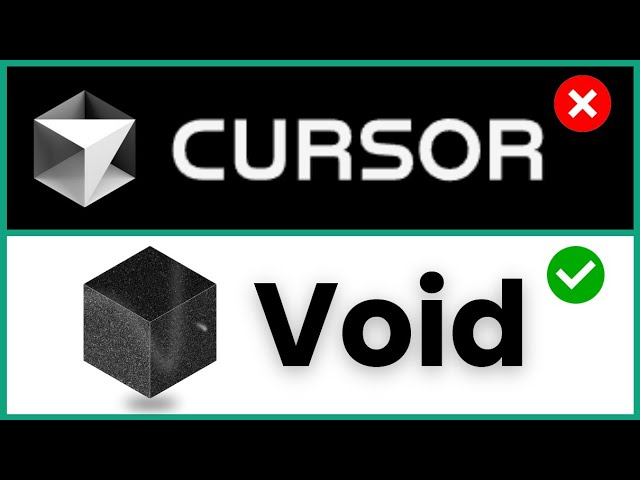
| Feature | Cursor | Void + Ollama |
|---|---|---|
| Open Source | No | Yes |
| Local Model Hosting | No (Cloud-based) | Yes (Ollama) |
| Data Privacy | Limited | Full (local-only) |
| Extension Support | No | Yes (VS Code compatible) |
| Model Choice | Fixed | Any supported by Ollama |
| Cost | Paid/Subscription | Free & Open Source |
| Platform Support | macOS, Windows | Linux, macOS, Windows |
System Requirements
Minimum Requirements:
- Ubuntu 18.04 or newer (Desktop or Server)
- 200 MB free disk space for Void IDE
- Sudo privileges
- Internet access (for initial downloads)
- Ollama installed and running locally
- Sufficient RAM and disk space for LLMs (models can be several GB)
Recommended for Best Performance:
- Discrete GPU (NVIDIA/AMD) for faster AI inference
- SSD storage for faster model loading
Step-by-Step Installation
1. Prepare Your Ubuntu System
Update your package lists and upgrade existing packages:
bashsudo apt updatesudo apt upgrade -y
2. Install Ollama
Ollama is required to host your LLMs locally.
a. Open Terminal and Install Ollama:
bashcurl -fsSL https://ollama.com/install.sh | sh
b. Allow Ollama’s Default Port (if using a firewall):
bashsudo ufw allow 11434/tcp
c. Start the Ollama Daemon:
bashollama daemon start
d. Verify Ollama is Running:
Visit http://localhost:11434 in your browser. You should see a message:
“Ollama is running”.
3. Download and Run a Model in Ollama
Ollama supports many models. For this guide, let’s use Llama 3.1 as an example.
a. Pull the Model:
bashollama pull llama3.1:8b
b. Run the Model (Optional Test):
bashollama run llama3.1:8b --prompt "Hello, world!"
You can list all available models:
bashollama list
4. Install Void IDE
a. Download the Latest .deb Package:
Get the latest release from the Void GitHub Releases page.
b. Install Void Using APT:
bashcd ~/Downloadssudo apt updatesudo apt install ./void_1.99.30034_amd64.deb
(Replace the filename with the latest version as needed).
5. Launch Void
Start Void from your applications menu or by running:
bashvoid
On first launch, Void will detect your local Ollama instance running at localhost:114344.
Configuring and Running Models
1. Connecting Void to Ollama
Void automatically detects running Ollama instances on the default port (11434). If you have multiple models, you can choose which to use from within Void’s settings or model selection menu.
To switch or add models:
- Open Void’s settings or model selection panel.
- Enter the model name as shown in your Ollama list (e.g.,
llama3.1:8b). - Toggle the model on or off as needed.
2. Using Void’s AI Features
Void provides several AI-powered features, all running locally with your chosen model:
- Autocomplete: Press
Tabto accept AI-generated code completions. - Inline Edits: Select code and press
Ctrl + Kto invoke AI-powered editing. - AI Chat: Press
Ctrl + Lto open a chat window, ask questions, or attach files for context-aware answers. - File Indexing: AI can reference your entire codebase for smarter suggestions.
- Intelligent Search: Use AI to find and edit code across your project.
- Prompt Customization: View and edit the prompts used by Void for even finer control.
All these features operate locally, ensuring your code and queries remain private.
Advanced Customization
1. Model Management in Ollama
- Update a Model:bash
ollama pull <model-name> - Remove a Model:bash
ollama rm <model-name> - Show Model Info:bash
ollama show <model-name>
2. Using Different Models
Ollama supports a wide range of models, including Llama 2, Llama 3, Mistral, Gemma, and more. You can pull and use any supported model:
bashollama pull mistralollama run mistral --prompt "Summarize this code:"
Switch models in Void’s settings as described above.
3. Integrating Extensions
Since Void is a fork of VS Code, you can install VS Code extensions and themes for additional functionality and customization.
Troubleshooting & FAQs
Q: Void can’t connect to Ollama. What should I check?
- Ensure Ollama is running (
ollama daemon start). - Verify Ollama is listening on port 11434 (
localhost:11434). - If using a firewall, ensure port 11434 is open (
sudo ufw allow 11434/tcp). - Make sure the correct model name is entered in Void’s settings.
Q: How do I improve AI performance?
- Use a discrete GPU for faster inference.
- Use smaller models if you have limited RAM or CPU resources.
- Close unused applications to free up system resources.
Q: Can I use Ollama and Void on Windows or macOS?
- Ollama supports macOS and Windows (preview), but Void’s best support is currently on Linux/Ubuntu.
Q: Is my code or data ever sent to the cloud?
- No. Both Void and Ollama are designed for local operation. Your code, prompts, and AI interactions remain on your machine unless you explicitly choose to share them.
Conclusion
Running Void AI with Ollama on Ubuntu gives you a powerful, private, and fully customizable AI coding environment—without the privacy trade-offs or costs of commercial solutions like Cursor.
References
🚀 Try Codersera Free for 7 Days
Connect with top remote developers instantly. No commitment, no risk.
Tags
Trending Blogs
Discover our most popular articles and guides
10 Best Emulators Without VT and Graphics Card: A Complete Guide for Low-End PCs
Running Android emulators on low-end PCs—especially those without Virtualization Technology (VT) or a dedicated graphics card—can be a challenge. Many popular emulators rely on hardware acceleration and virtualization to deliver smooth performance.
Android Emulator Online Browser Free
The demand for Android emulation has soared as users and developers seek flexible ways to run Android apps and games without a physical device. Online Android emulators, accessible directly through a web browser.
Free iPhone Emulators Online: A Comprehensive Guide
Discover the best free iPhone emulators that work online without downloads. Test iOS apps and games directly in your browser.
10 Best Android Emulators for PC Without Virtualization Technology (VT)
Top Android emulators optimized for gaming performance. Run mobile games smoothly on PC with these powerful emulators.
Gemma 3 vs Qwen 3: In-Depth Comparison of Two Leading Open-Source LLMs
The rapid evolution of large language models (LLMs) has brought forth a new generation of open-source AI models that are more powerful, efficient, and versatile than ever.
ApkOnline: The Android Online Emulator
ApkOnline is a cloud-based Android emulator that allows users to run Android apps and APK files directly from their web browsers, eliminating the need for physical devices or complex software installations.
Best Free Online Android Emulators
Choosing the right Android emulator can transform your experience—whether you're a gamer, developer, or just want to run your favorite mobile apps on a bigger screen.
Gemma 3 vs Qwen 3: In-Depth Comparison of Two Leading Open-Source LLMs
The rapid evolution of large language models (LLMs) has brought forth a new generation of open-source AI models that are more powerful, efficient, and versatile than ever.