6 min to read
Run Void AI with Ollama on Mac: Best Cursor Alternative
As AI-powered coding assistants become central to modern software development, developers are increasingly seeking tools that combine power, privacy, and flexibility. Proprietary solutions like Cursor and GitHub Copilot have led the way, but their reliance on cloud-based models and closed ecosystems raises concerns about data privacy, cost, and vendor lock-in. Enter Void AI, an open-source IDE that integrates seamlessly with Ollama, enabling local, private, and highly customizable AI coding ex
As AI-powered coding assistants become central to modern software development, developers are increasingly seeking tools that combine power, privacy, and flexibility.
Proprietary solutions like Cursor and GitHub Copilot have led the way, but their reliance on cloud-based models and closed ecosystems raises concerns about data privacy, cost, and vendor lock-in.
Enter Void AI, an open-source IDE that integrates seamlessly with Ollama, enabling local, private, and highly customizable AI coding experiences on macOS.
This comprehensive guide will walk you through everything you need to know to run Void AI with Ollama as a Cursor alternative on Mac.
What is Void AI?

Void AI is an open-source, AI-powered code editor designed to be a transparent, privacy-first alternative to proprietary tools like Cursor and Copilot. Key features include:
- Open-source codebase: Inspect, modify, and contribute to the editor.
- Bring Your Own Model (BYOM): Integrate any AI model, including local LLMs via Ollama, Claude, Gemini, or APIs.
- Full data privacy: No code or queries leave your machine unless you explicitly connect to a remote API.
- VS Code familiarity: Void is a fork of VS Code, so the UI and keyboard shortcuts will feel instantly familiar to most developers6.
- AI-powered features: Tab autocomplete, inline editing, chat-based assistance, contextual code search, and more.
- Community-driven roadmap: Rapid development, open discussions, and extensibility.
Why Use Void AI with Ollama?
Combining Void AI with Ollama allows you to run large language models (LLMs) entirely on your Mac, keeping sensitive code and intellectual property secure. Benefits include:
- Local inference: All AI processing happens on your machine; no external servers involved.
- Model flexibility: Use state-of-the-art models like Code Llama, Mistral, or custom fine-tuned LLMs.
- Cost savings: No monthly subscription fees for the editor or cloud model usage5.
- Performance: With the right hardware, local models can offer low-latency responses and offline operation.
- Compliance: Ideal for regulated industries or companies with strict data handling requirements.
Cursor vs. Void AI: A Feature Comparison
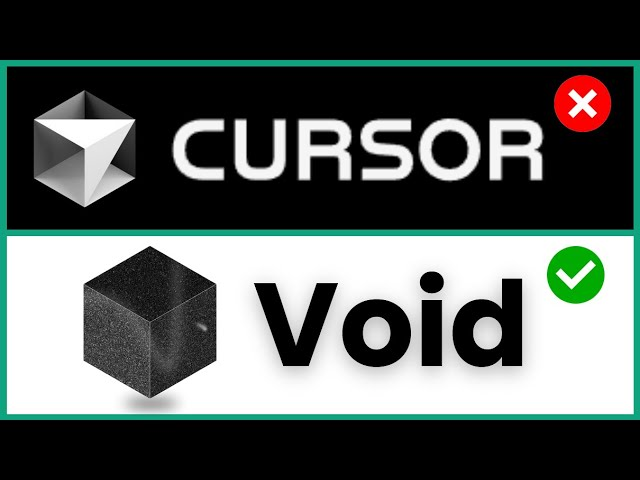
| Feature | Cursor | Void AI + Ollama |
|---|---|---|
| Source Code | Closed | Open Source |
| AI Model Flexibility | OpenAI only | Any model (BYOM) |
| Local Model Support | No | Yes (via Ollama) |
| Data Privacy | Cloud-based | 100% Local (if desired) |
| Pricing | Freemium, $20/month | Free (editor), BYOM cost |
| Community Extensions | Limited | Active, open ecosystem |
| Performance | Polished, stable | Rapidly improving |
| Customization | Limited | Full (open source) |
Cursor offers polish and ease of use but locks you into its ecosystem and pricing. Void AI, especially when paired with Ollama, gives you control, privacy, and freedom to innovate.
Understanding Ollama: Local LLMs on Mac
Ollama is a tool that lets you run large language models locally on macOS, including Apple Silicon (M1/M2/M3) and Intel Macs.
- Supports popular models: Code Llama, Mistral, and more.
- Simple installation: Download and run; no complex setup required.
- Model management: Download, switch, and fine-tune models easily.
- Resource-aware: Can run smaller models on CPU or larger ones on GPU if available.
- No data leaves your machine: Ensures maximum privacy.
System Requirements and Preparation
For optimal experience:
- macOS 10.15 (Catalina) or later.
- Apple Silicon (M1/M2/M3) or recent Intel Mac.
- At least 8GB RAM (16GB+ recommended for larger models).
- Sufficient disk space (models can be several GB each).
- Optional: Discrete GPU for best performance with large LLMs.
Step-by-Step Installation Guide
1. Installing Ollama on macOS
- Go to the official Ollama website.
- Download the macOS installer.
- Run the installer and follow the on-screen instructions.
- Once installed, Ollama will be available as a background service and command-line tool.
2. Downloading and Running Language Models
- Open Terminal.
- To download and run a model (e.g., Code Llama or Mistral):
bashollama run codellama# or
ollama run mistral
- Ollama will download the model if not already present, verify its checksum, and start serving it locally (default port: 11434).
- You can run multiple models and switch between them as needed.
3. Installing Void AI
- Download Void AI from its official GitHub repository or website.
- Install as you would any VS Code fork (drag to Applications, open, etc.).
- On first launch, grant necessary permissions and trust the author if prompted.
4. Connecting Void AI to Ollama
- Open Void AI.
- Go to settings or the AI integration panel.
- Select "Ollama" as your AI backend.
- Set the endpoint to
http://localhost:11434(Ollama's default port). - Choose the model you want to use (e.g., Code Llama, Mistral, etc.).
- Save and apply settings.
Tip: If you have multiple models, you can switch between them in Void AI's interface.
Using Void AI: Key Features and Workflow
Seamless Coding Experience:
- Tab Autocomplete: Press Tab to accept AI-generated code completions inline.
- Inline Editing: Use
Ctrl + Kto invoke AI-powered code edits on selected code. - AI Chat: Use
Ctrl + Lto open a chat window, ask questions, or attach files for context-aware assistance. - File Indexing: AI can reference your entire codebase for more accurate suggestions.
- Intelligent Search: Quickly find and edit code across your project using AI-powered search.
- Prompt Customization: Edit and fine-tune the system prompts used by the AI for tailored responses.
- Experimental Features: Fast code application, contextual awareness, and third-party integrations.
Workflow Example:
- Open a project folder in Void AI.
- Start Ollama and ensure your desired model is running.
- Begin coding as usual.
- Use Void AI's AI features to autocomplete, refactor, or explain code.
- Switch models or prompts as needed for different tasks (e.g., use a smaller model for quick tasks, a larger one for complex refactoring).
Model Selection and Performance Tips
- Model Size: Larger models (7B, 13B, etc.) provide better code understanding but require more RAM and GPU power.
- Quantization: Use quantized models (e.g., Q4) for faster inference and lower memory usage.
- CPU vs. GPU: Models run faster on GPU, but smaller models can run acceptably on CPU.
- Model Choice: For code, use specialized models like Code Llama or Mistral.
- Multiple Models: You can run several models and switch between them for different tasks6.
Privacy, Security, and Compliance

- No data leaves your machine: Both Void AI and Ollama are designed for local operation, ensuring maximum privacy.
- Open-source transparency: Inspect all code and integrations for security assurance.
- Ideal for sensitive projects: Companies with strict compliance requirements can self-host everything, avoiding cloud exposure.
Community, Extensions, and Ecosystem
- Active development: Void AI's open-source nature has fostered a vibrant community of contributors and users.
- Extensions: New features, themes, and integrations are rapidly expanding.
- Collaboration: Feature requests, bug reports, and roadmap discussions are open and transparent.
- Cursor ecosystem: While Cursor has a larger user base, it is closed-source and less responsive to community input.
Troubleshooting
Q 1: Ollama is not detected by Void AI. What should I do?
A: Ensure Ollama is running (ollama run <model>), and that Void AI is configured to use http://localhost:11434 as the endpoint.
Q 2: Which model should I use for best performance?
A: For most Macs, Code Llama 7B (Q4 quantized) or Mistral 7B offer a good balance of speed and capability. Use larger models if you have more RAM and a discrete GPU.
Q 3: Can I run Void AI and Ollama on an older Intel Mac?
A: Yes, but expect slower performance with large models. Use smaller, quantized models for best results.
Q 4: How do I update models in Ollama?
A: Use the ollama pull <model> command to update or download new models.
Q 5: Is Void AI stable for production use?
A: While Void AI is rapidly improving, occasional bugs may occur. The community and dev team are responsive to issues.
Conclusion
Running Void AI with Ollama on your Mac delivers a powerful, private, and flexible AI coding experience that rivals or surpasses proprietary alternatives like Cursor. This setup is ideal for developers, teams, and organizations that value control and innovation.
Key Takeaways:
- Void AI + Ollama offers a free, open-source, and privacy-first coding assistant.
- You can run state-of-the-art language models locally, with no data leaving your Mac.
- The system is highly customizable, extensible, and backed by a growing community.
- For those seeking a Cursor alternative that puts them in control, Void AI with Ollama is the clear choice for 2025 and hopefully, beyond.
References
🚀 Try Codersera Free for 7 Days
Connect with top remote developers instantly. No commitment, no risk.
Tags
Trending Blogs
Discover our most popular articles and guides
10 Best Emulators Without VT and Graphics Card: A Complete Guide for Low-End PCs
Running Android emulators on low-end PCs—especially those without Virtualization Technology (VT) or a dedicated graphics card—can be a challenge. Many popular emulators rely on hardware acceleration and virtualization to deliver smooth performance.
Android Emulator Online Browser Free
The demand for Android emulation has soared as users and developers seek flexible ways to run Android apps and games without a physical device. Online Android emulators, accessible directly through a web browser.
Free iPhone Emulators Online: A Comprehensive Guide
Discover the best free iPhone emulators that work online without downloads. Test iOS apps and games directly in your browser.
10 Best Android Emulators for PC Without Virtualization Technology (VT)
Top Android emulators optimized for gaming performance. Run mobile games smoothly on PC with these powerful emulators.
Gemma 3 vs Qwen 3: In-Depth Comparison of Two Leading Open-Source LLMs
The rapid evolution of large language models (LLMs) has brought forth a new generation of open-source AI models that are more powerful, efficient, and versatile than ever.
ApkOnline: The Android Online Emulator
ApkOnline is a cloud-based Android emulator that allows users to run Android apps and APK files directly from their web browsers, eliminating the need for physical devices or complex software installations.
Best Free Online Android Emulators
Choosing the right Android emulator can transform your experience—whether you're a gamer, developer, or just want to run your favorite mobile apps on a bigger screen.
Gemma 3 vs Qwen 3: In-Depth Comparison of Two Leading Open-Source LLMs
The rapid evolution of large language models (LLMs) has brought forth a new generation of open-source AI models that are more powerful, efficient, and versatile than ever.