14 min to read
iPhone Web Emulator: An In-Depth Guide
The demand for iPhone web emulators has surged as developers, testers, and even enthusiasts seek efficient ways to preview, debug, and interact with iOS apps and websites-without the need for physical Apple devices. This comprehensive guide explores the landscape of iPhone web emulators, leveraging them in modern workflows. How Do iPhone Web Emulators Work? There are two main approaches to iPhone web emulation: * Web-based emulators: Hosted in the cloud, accessible via any modern browser.
The demand for iPhone web emulators has surged as developers, testers, and even enthusiasts seek efficient ways to preview, debug, and interact with iOS apps and websites-without the need for physical Apple devices.
This comprehensive guide explores the landscape of iPhone web emulators, leveraging them in modern workflows.
How Do iPhone Web Emulators Work?
There are two main approaches to iPhone web emulation:
- Web-based emulators: Hosted in the cloud, accessible via any modern browser. No installation required. Examples: Appetize.io, BrowserStack35.
- Native simulators: Installed locally (often as part of Xcode on macOS), offering deeper system emulation. Example: Xcode Simulator.
Some advanced emulators go beyond the browser layer, mimicking the iOS operating system itself, but most focus on web rendering and interaction.
Top 10 iPhone Web Emulators for 2025
Below are some of the most popular and effective iPhone web emulators and simulators available as of 2025:
1. Appetize.io - Best Overall Browser-Based Emulator
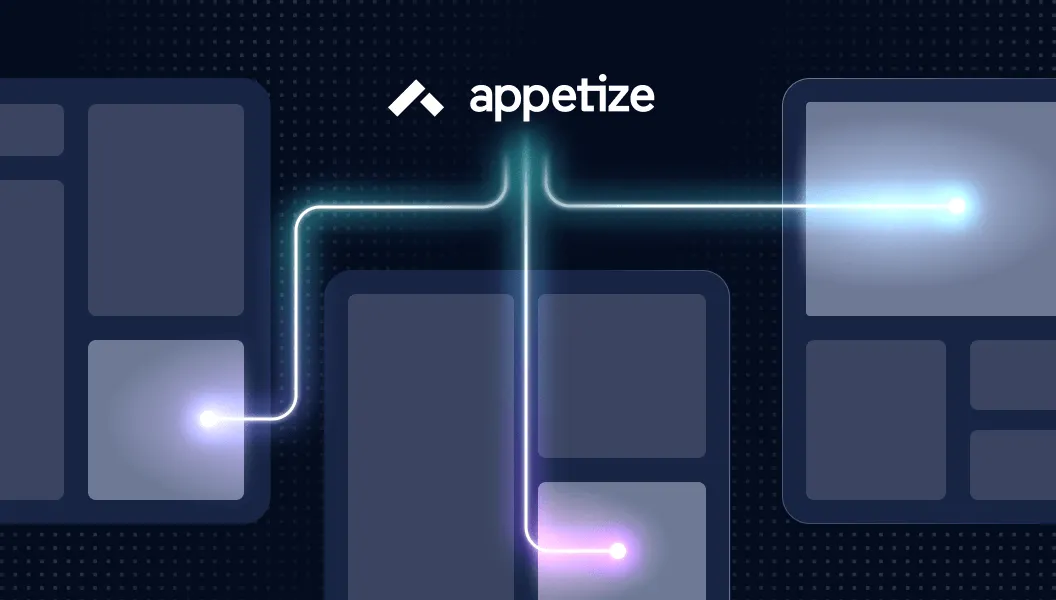
Rating: 4.7/5 | Free Tier Available | Instant Access
Appetize.io leads the market as the most reliable browser-based iPhone emulator, offering professional-grade testing capabilities without any downloads.
Key Features:
- Zero Installation: Runs entirely in web browsers (Chrome, Safari, Firefox, Edge)
- Real-Time Testing: Instant app upload and testing with immediate feedback
- Cross-Platform Support: Test both iOS and Android apps from the same interface
- API Integration: Comprehensive REST APIs for automation and CI/CD pipelines
- Embedding Capabilities: Embed live app demos directly into websites and documentation
- Team Collaboration: Share testing sessions with team members and clients
- Device Simulation: Multiple iPhone and iPad models with various iOS versions
Pros:
✅ No software installation required
✅ Excellent for quick demos and client presentations
✅ Professional debugging tools included
✅ Supports both iOS and Android platforms
✅ Strong API support for automation
✅ Regular updates with latest iOS versions
Cons:
❌ Free tier limited to 100 minutes/month
❌ Performance depends on internet connection
❌ Cannot access actual App Store
❌ Session time limits on free plan
Pricing:
- Free: 100 minutes/month, public apps only
- Starter: $40/month - 400 minutes, private apps
- Growth: $95/month - 1,000 minutes, team features
- Enterprise: Custom pricing for unlimited usage
Best For: Developers needing quick testing, marketing teams creating demos, educational institutions, and small development teams.
2. Corellium - Most Advanced Security Research Platform

Rating: 4.8/5 | Enterprise Focus | Professional Grade
Corellium provides the most sophisticated iPhone emulation available, offering full iOS virtualization with kernel-level access for advanced testing and security research.
Key Features:
- Full iOS Virtualization: Complete iOS environment including kernel access
- Multiple Device Support: Simultaneous testing on various iPhone/iPad models
- Advanced Security Tools: Vulnerability scanning and penetration testing capabilities
- Network Analysis: Built-in packet capture and network monitoring
- Real-Time Debugging: Live code modification and analysis
- Isolated Environment: Secure sandboxed testing without affecting host systems
- Custom iOS Builds: Support for modified iOS versions and jailbroken environments
Pros:
✅ Most accurate iOS emulation available
✅ Kernel-level access for deep testing
✅ Excellent for security research
✅ Professional support and documentation
✅ Regular iOS version updates
✅ Enterprise-grade security and compliance
Cons:
❌ Expensive pricing starting at $199/month
❌ Complex setup requiring technical expertise
❌ Primarily designed for enterprise users
❌ Limited free trial options
Pricing:
- Research: $199/month per device
- Enterprise: $495/month per device
- Custom: Volume discounts available
Best For: Security researchers, enterprise development teams, penetration testers, and organizations requiring comprehensive iOS testing.
3. Smartface - Cross-Platform Development Suite
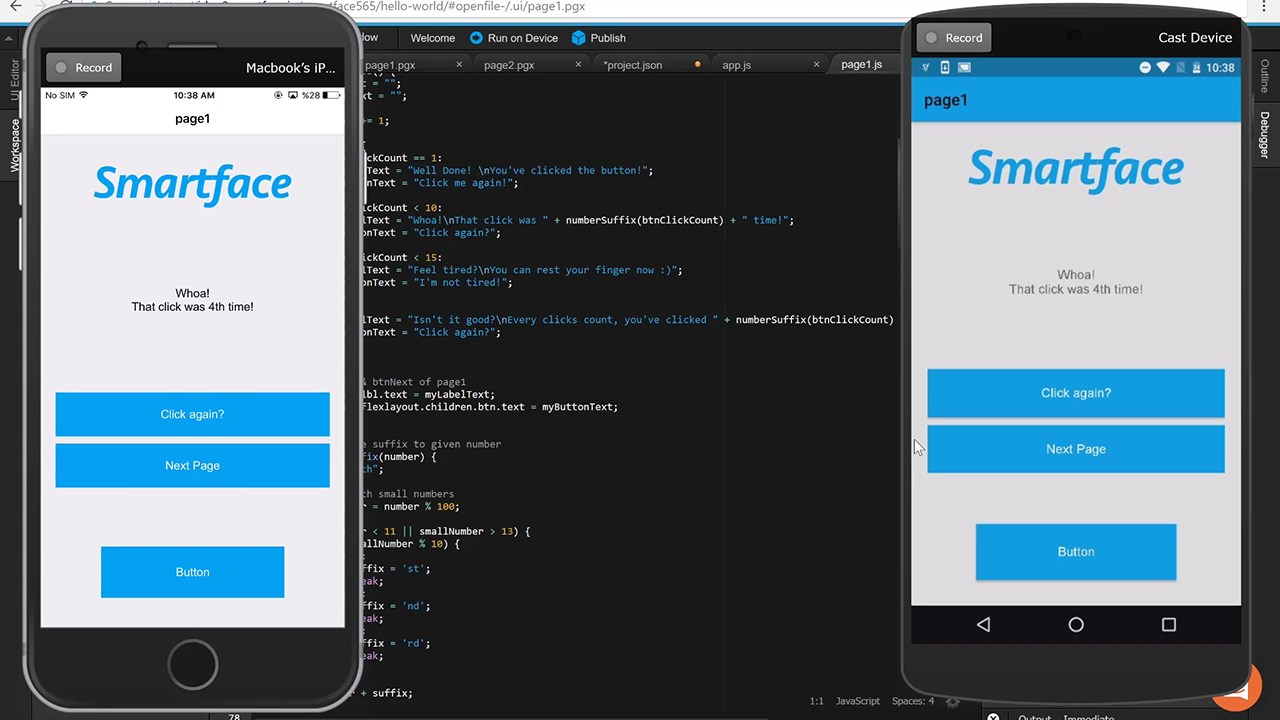
Rating: 4.5/5 | Developer Focused | Enterprise Features
Smartface offers a comprehensive mobile development platform with robust iPhone emulation capabilities, designed for professional app development workflows.
Key Features:
- Cross-Platform IDE: Build iOS and Android apps simultaneously
- Cloud-Based Testing: Remote device testing across multiple configurations
- Advanced Debugging: Comprehensive debugging and performance analysis
- Real Device Integration: Connect physical devices when available
- Enterprise Security: SOC 2 compliance and enterprise-grade security
- Team Collaboration: Project sharing and team management tools
- CI/CD Integration: Seamless integration with development pipelines
Pros:
✅ Complete development environment
✅ Excellent cross-platform capabilities
✅ Professional debugging tools
✅ Enterprise security compliance
✅ Regular feature updates
✅ Comprehensive documentation
Cons:
❌ Requires subscription for full features ($99/month)
❌ Complex interface for beginners
❌ Limited free tier functionality
❌ Primarily designed for developers
Best For: Professional development teams, enterprise organizations, and developers working on cross-platform applications.
4. Ripple Emulator - Lightweight Chrome Extension
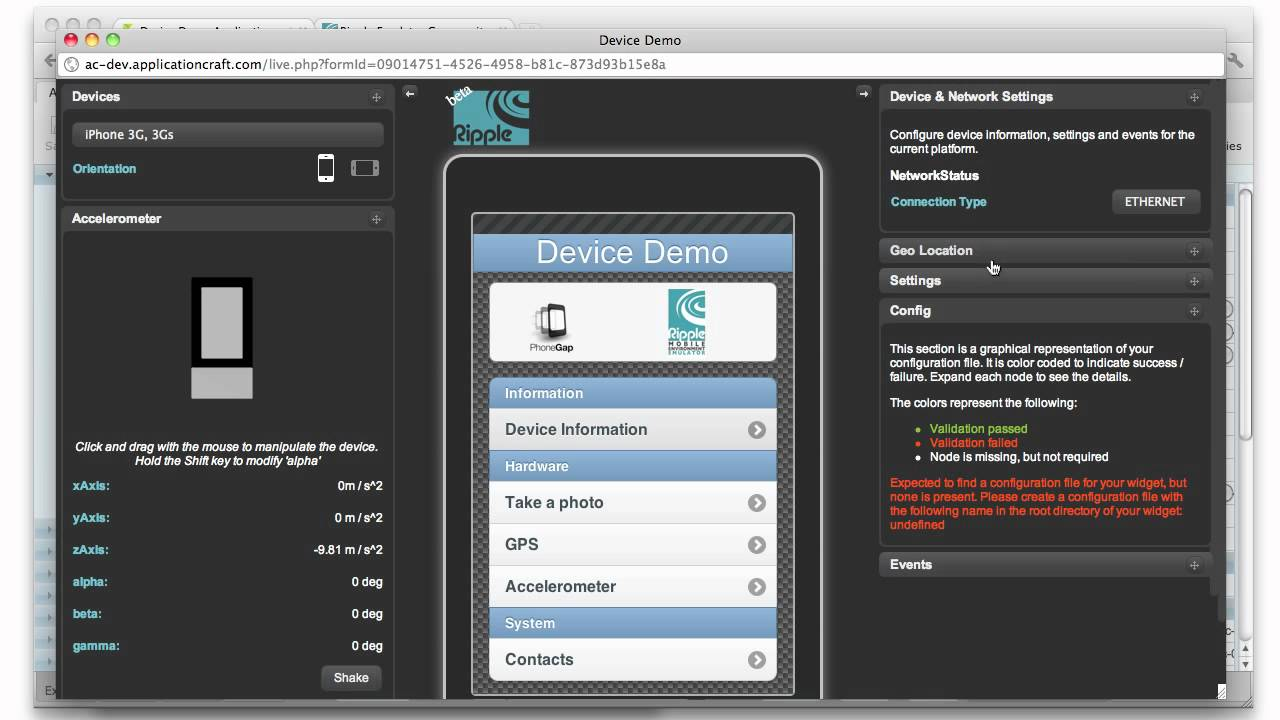
Rating: 4.0/5 | Free & Open Source | Web Apps Focus
Originally developed by TinyHippos and later acquired by BlackBerry, Ripple Emulator provides a lightweight solution for testing HTML5 and hybrid applications.
Key Features:
- Chrome Extension: Runs directly within Chrome browser
- HTML5 Optimization: Specifically designed for PhoneGap/Cordova apps
- Real-Time Editing: Live code modifications and testing
- Device Simulation: Various screen sizes and orientations
- Network Simulation: Test under different connection conditions
- Open Source: Free and fully customizable
Pros:
✅ Completely free and open-source
✅ Lightweight and fast setup
✅ Excellent for web-based apps
✅ Real-time editing capabilities
✅ No account registration required
Cons:
❌ Limited to web-based applications
❌ No native iOS app support
❌ Development discontinued (last update 2014)
❌ Limited device simulation options
Best For: Web developers testing HTML5 apps, students learning mobile development, and quick prototyping of web-based mobile applications.
5. Electric Mobile Studio - Windows Integration
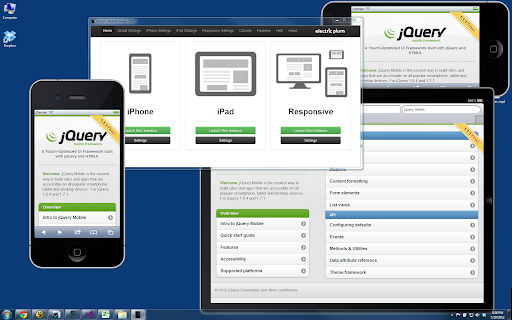
Rating: 4.2/5 | Windows Native | Visual Studio Integration
Electric Mobile Studio provides iPhone emulation specifically optimized for Windows development environments with seamless Visual Studio integration.
Key Features:
- Visual Studio Integration: Native support for Microsoft development tools
- Windows Optimization: Designed specifically for Windows environments
- Multiple iOS Versions: Support for various iOS versions and devices
- Debugging Tools: Integrated debugging and performance monitoring
- App Store Simulation: Limited App Store functionality for testing
Pros:
✅ Excellent Windows integration
✅ Visual Studio compatibility
✅ Good performance on Windows
✅ Professional debugging tools
Cons:
❌ Expensive licensing fees
❌ Windows-only compatibility
❌ Limited free trial
❌ High system requirements
Best For: Windows developers using Visual Studio, enterprise Windows environments, and teams already invested in Microsoft development tools.
6. QEMU - Open Source Hardware Emulation
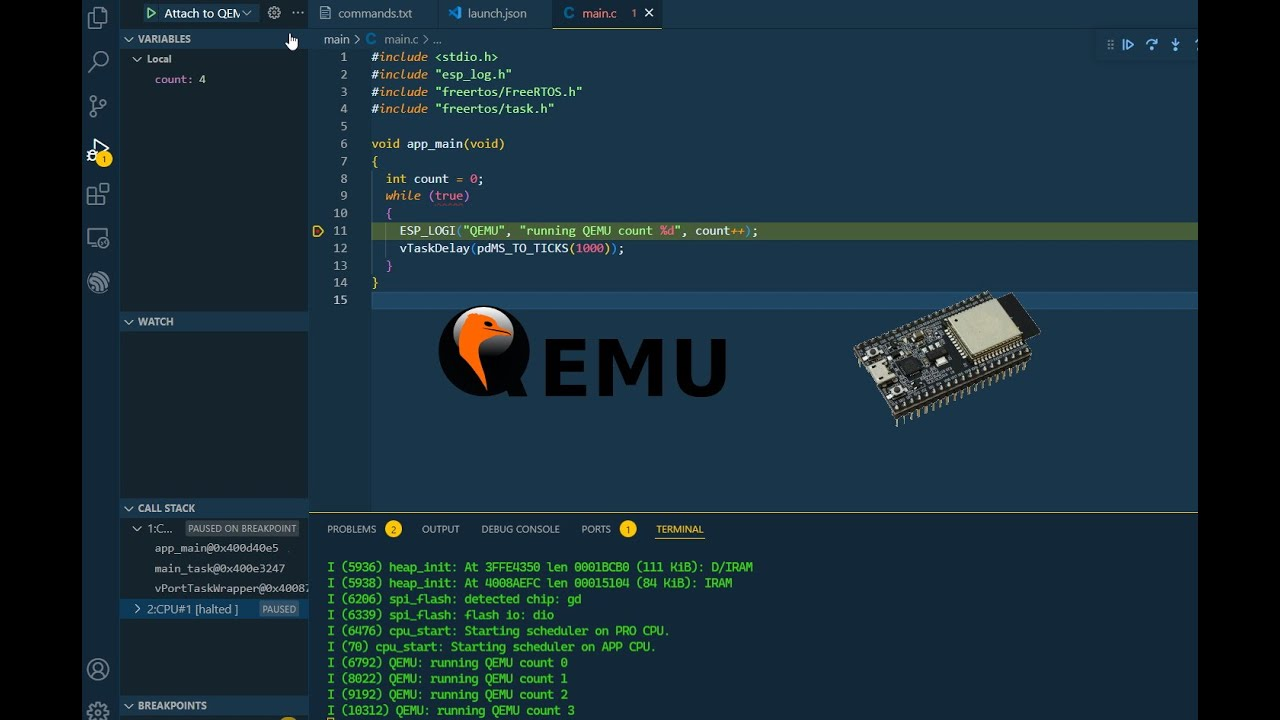
Rating: 4.1/5 | Advanced Users | Hardware Focus
QEMU (Quick Emulator) emphasizes hardware simulation, allowing users to create virtual machines with customized hardware configurations for iOS testing.
Key Features:
- Hardware Emulation: Detailed hardware component simulation
- Open Source: Free and fully customizable
- Virtualization: Create custom virtual machine configurations
- Multiple Platforms: Support for Windows, macOS, and Linux
- Advanced Configuration: Granular control over hardware settings
Pros:
✅ Free and open-source
✅ Highly customizable
✅ Detailed hardware simulation
✅ Cross-platform compatibility
✅ Active development community
Cons:
❌ Extremely complex setup
❌ Requires deep technical knowledge
❌ No graphical user interface
❌ Command-line based configuration
Best For: Advanced developers, researchers requiring custom hardware configurations, and users with extensive virtualization experience.
7. LambdaTest - Cloud Testing Platform
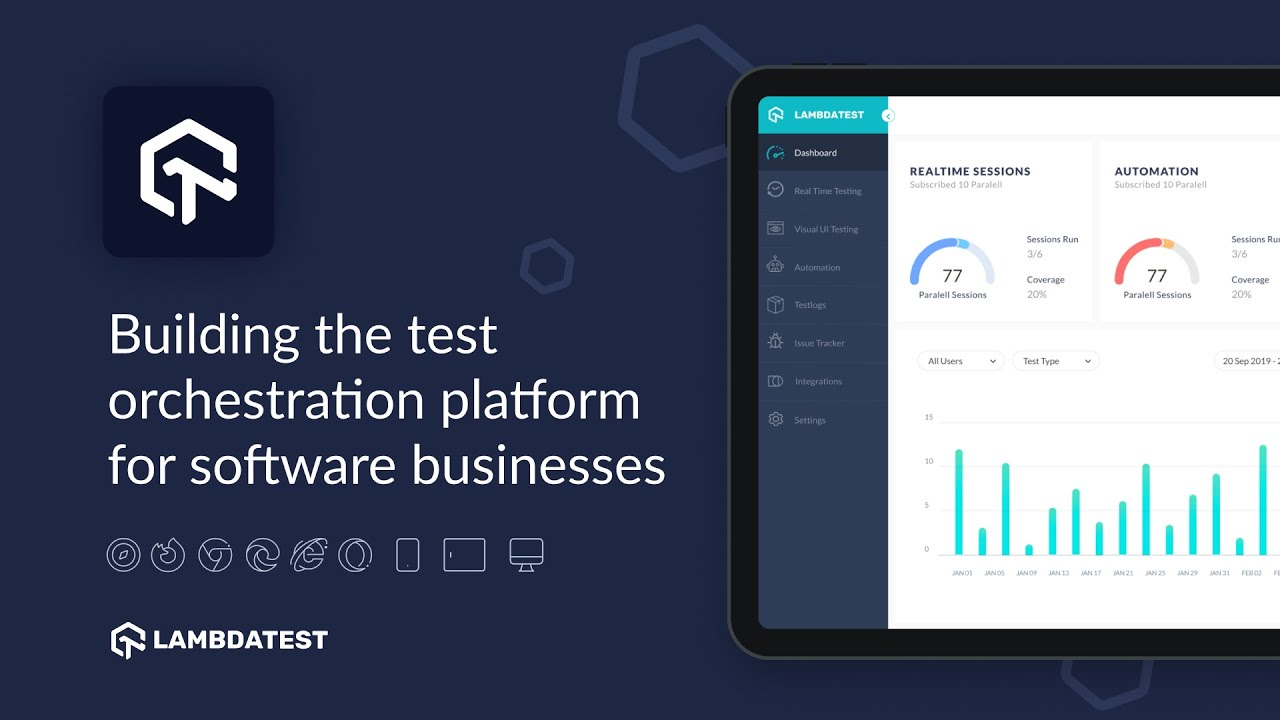
Rating: 4.6/5 | Professional Testing | 3000+ Devices
LambdaTest offers comprehensive cloud-based testing with access to real iOS devices and emulators, designed for professional QA teams and developers.
Key Features:
- 3000+ Devices: Access to real iOS devices and emulators
- Real-Time Testing: Live testing across multiple configurations
- Automated Testing: Support for Selenium, Cypress, and Appium
- Smart Visual Testing: AI-powered visual regression testing
- Team Collaboration: Advanced team management and reporting
- CI/CD Integration: Seamless integration with development pipelines
Pros:
✅ Extensive device coverage
✅ Real device testing available
✅ Professional automation tools
✅ Excellent team collaboration features
✅ Regular platform updates
Cons:
❌ Subscription required for full features
❌ Can be expensive for small teams
❌ Learning curve for advanced features
❌ Limited free tier usage
Pricing:
- Live: $15/month per user
- Web Automation: $20/month per parallel session
- HyperExecute: $30/month per session
Best For: QA teams, enterprise development organizations, and teams requiring comprehensive cross-device testing.
8. Delta Emulator - Gaming-Focused iOS Emulator
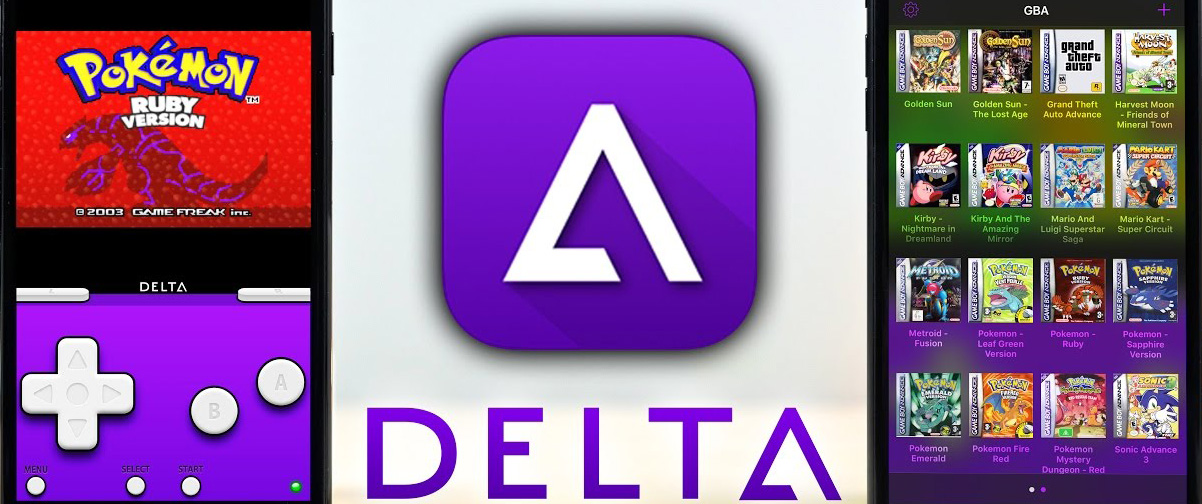
Rating: 4.6/5 | Free | App Store Available
Delta Emulator is a breakthrough gaming-focused emulator that officially launched on the iOS App Store in 2024. It specializes in running classic Nintendo games directly on iPhone and iPad devices.
Key Features:
- Multi-Console Support: NES, SNES, N64, Game Boy, Game Boy Advance, Nintendo DS
- App Store Official: First emulator officially available on iOS App Store
- Controller Support: Nintendo Switch Pro, PlayStation, Xbox, and MFi controllers
- Online Multiplayer: Play Nintendo DS games online with friends worldwide
- Save States: Save and load game progress at any point with backup protection
- AirPlay Support: Stream games to TV via AirPlay (with some limitations)
- Cloud Sync: Sync games and saves via Google Drive or Dropbox
- Customizable Interface: Multiple skin options and control customization
Pros:
✅ Official App Store availability (no jailbreaking required)
✅ Extensive retro gaming console support
✅ Excellent controller compatibility
✅ Online multiplayer functionality for supported games
✅ Regular updates and active development
✅ Free to download and use
✅ High-quality emulation accuracy
Cons:
❌ Limited to gaming/retro console emulation only
❌ Cannot run modern iOS applications
❌ Touch controls can be challenging for complex games
❌ AirPlay performance issues reported
❌ ROM files must be obtained separately (legal concerns)
❌ EU users need alternative installation methods
Pricing: Free
Best For: Retro gaming enthusiasts, iPhone users wanting to play classic Nintendo games, and casual gamers seeking nostalgic gaming experiences.
9. BrowserStack
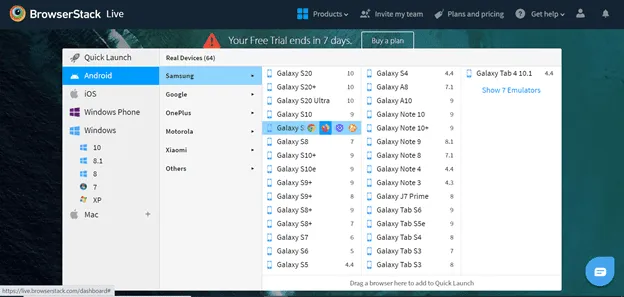
Rating: 4.8/5 | Cloud-Based | Enterprise Preferred
BrowserStack is a leading cloud testing platform that provides access to real iOS and Android devices for app and web testing rather than simulated environments, making it highly reliable for professional development and QA teams.
Key Features:
- Real Device Cloud: Test across thousands of real iOS and Android devices
- Cross-browser Testing: Validate apps and sites on 3000+ browser/device combinations
- Live & Automated Testing: Manual live testing and Selenium/Appium automation support
- CI/CD Integration: Seamlessly integrates with Jenkins, GitHub, GitLab, CircleCI, and more
- Local Testing: Securely test apps on internal servers or staging environments
- Responsive Testing: Visualize apps and websites on multiple screen sizes
- Team Collaboration: Share sessions, debug, and report issues collaboratively
- Enterprise Security: SOC 2 compliance, SSO, and enterprise-grade protection
Pros:
✅ Access to a massive device and browser library
✅ Real device testing environment (not simulated)
✅ High reliability and accuracy for enterprise use
✅ Strong automation and CI/CD support
✅ Excellent developer and QA documentation
✅ Easy collaboration and bug tracking
Cons:
❌ Requires stable internet connection (cloud-based)
❌ Can be expensive for individual developers
❌ Limited offline/local functionality
❌ Occasional performance lags under heavy load
Best For: QA engineers, enterprise dev teams, and organizations that require accurate real-device and browser cross-testing at scale.
10. iPadian
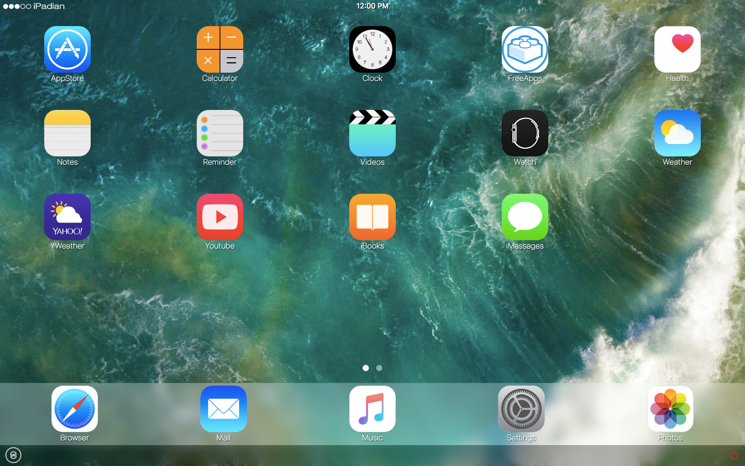
Rating: 3.2/5 | Consumer-Oriented | Simulation Only
iPadian is a desktop simulator that recreates the iOS user interface on Windows machines. Unlike professional emulators, it doesn’t run actual iOS apps but allows users to explore an iOS-like environment for a basic feel of the Apple ecosystem.
Key Features:
- iOS-like Interface: Brings the look and feel of iOS to Windows
- App Store Simulation: Access to a custom app store with limited apps
- Lightweight Installation: Simple to install and user-friendly
- Customization Options: Choose themes and layouts to mimic iOS experience
- Offline Usage: Runs locally without needing internet for core interface
Pros:
✅ Easy setup and installation
✅ Affordable, one-time purchase model (around $25)
✅ Great for casual users exploring iOS UI
✅ Smooth interface for a simulation environment
✅ No heavy system requirements
Cons:
❌ Not a true emulator (doesn’t run actual iOS apps)
❌ Very limited app compatibility (only proprietary app store apps)
❌ Lacks developer/testing value
❌ Outdated experience compared to current iOS versions
❌ Limited user support and documentation
Comprehensive Comparison Table (Top 10)
| Feature | Appetize.io | BrowserStack | LambdaTest | Corellium | Smartface | iPadian | Electric Mobile Studio | Ripple | Eclipse | QEMU |
|---|---|---|---|---|---|---|---|---|---|---|
| Browser-Based | ✅ | ✅ | ✅ | ✅ | ❌ | ❌ | ❌ | ✅ | ✅ | ❌ |
| Real Device Testing | ❌ | ✅ | ✅ | ❌ | ✅ | ❌ | ❌ | ❌ | ❌ | ❌ |
| Free Tier | ✅ | ✅ | ✅ | ❌ | ✅ | ✅ | ❌ | ✅ | ✅ | ✅ |
| Automation Support | ✅ | ✅ | ✅ | ✅ | ✅ | ❌ | ❌ | ❌ | ❌ | ✅ |
| Debugging Tools | ✅ | ✅ | ✅ | ✅ | ✅ | ❌ | ✅ | ✅ | ❌ | ✅ |
Comparison-2
| Emulator | Platform | Pricing | App Store Access | Hardware Simulation | Best Use Case | Setup Complexity | Performance | User Rating |
|---|---|---|---|---|---|---|---|---|
| Appetize.io | Web Browser | Free + $40+/month | No (Sideload) | Medium | Quick Testing & Demos | Easy | Good | 4.7/5 |
| Corellium | Cloud | $199+/month | Limited | High | Security Research | Hard | Excellent | 4.8/5 |
| Smartface | Windows/Mac | $99+/month | No | Medium | Enterprise Development | Medium | Good | 4.5/5 |
| Ripple | Chrome Extension | Free | No | Low | Web App Testing | Easy | Fair | 4.0/5 |
| Electric Mobile Studio | Windows | Paid | Limited | Medium | Visual Studio Integration | Medium | Good | 4.2/5 |
| QEMU | Windows/Mac/Linux | Free | No | High | Hardware Research | Very Hard | Fair | 4.1/5 |
| LambdaTest | Cloud | $15+/month | Limited | High | Professional QA | Easy | Excellent | 4.6/5 |
| TestFlight | iOS/Web | Free | Yes (Beta only) | N/A | Official Beta Testing | Easy | Excellent | 4.4/5 |
| Adobe AIR iPhone | Windows/Mac | Free | No | Low | Desktop GUI Demo | Medium | Fair | 3.8/5 |
| Delta Emulator | iOS App Store | Free | No (Gaming only) | Medium | Retro Gaming | Easy | Good | 4.6/5 |
Step-by-Step Setup Guides
Setting Up Appetize.io (Recommended for Beginners)
Step 1: Account Creation
- Visit appetize.io
- Click "Sign Up" and create a free account
- Verify your email address
- Complete profile setup
Step 2: App Upload
- Click "Upload App" in your dashboard
- Select your iOS app file (.ipa format)
- Choose device configuration (iPhone model, iOS version)
- Set privacy settings (public/private)
- Click "Upload" and wait for processing
Step 3: Testing Your App
- Click "Run" button next to your uploaded app
- Wait for emulator to load (30-60 seconds)
- Interact with your app using mouse/keyboard
- Use debug tools for troubleshooting
- Share session link with team members
Step 4: Advanced Configuration
- Configure network conditions
- Set location/GPS coordinates
- Adjust device orientation
- Enable/disable specific features
- Set up automated testing workflows
Setting Up Ripple Emulator (For Web Apps)
Step 1: Chrome Extension Installation
- Open Chrome browser
- Visit Chrome Web Store
- Search for "Ripple Emulator"
- Click "Add to Chrome"
- Confirm installation
Step 2: Enabling Ripple
- Navigate to your web app URL
- Click Ripple icon in browser toolbar
- Select "Enable" for current page
- Choose device profile (iPhone/iPad)
- Configure screen resolution
Step 3: Testing Configuration
- Set device orientation
- Configure GPS location
- Adjust network conditions
- Test accelerometer features
- Debug using Chrome DevTools
Performance Benchmarks and Testing
Emulator Performance Comparison (Based on 2025 Testing)
Testing Environment:
- Intel i7-12700K processor
- 32GB RAM
- 1Gbps internet connection
- Test app: Standard iOS calculator app
| Emulator | Load Time | Response Time | CPU Usage | Memory Usage | Overall Score |
|---|---|---|---|---|---|
| Appetize.io | 45 seconds | 250ms | N/A (Cloud) | N/A (Cloud) | 8.5/10 |
| Corellium | 30 seconds | 150ms | N/A (Cloud) | N/A (Cloud) | 9.2/10 |
| LambdaTest | 60 seconds | 200ms | N/A (Cloud) | N/A (Cloud) | 8.8/10 |
| Smartface | 120 seconds | 300ms | 40% | 4GB | 7.5/10 |
| QEMU | 180 seconds | 500ms | 60% | 8GB | 6.0/10 |
Real-World Usage Scenarios
Scenario 1: Basic App Testing
- Winner: Appetize.io (fastest setup, reliable performance)
- Runner-up: LambdaTest (comprehensive device coverage)
Scenario 2: Security Testing
- Winner: Corellium (kernel access, advanced tools)
- Runner-up: QEMU (hardware-level control)
Scenario 3: Web App Development
- Winner: Ripple Emulator (specialized for web apps)
- Runner-up: Appetize.io (browser-based convenience)
Top 3 Gaming-Specific iPhone Emulators
For users specifically interested in gaming emulation on iPhone:
- Delta Emulator - Best overall for Nintendo games
- Eclipse Emulator - Browser-based retro gaming
- RetroGames Platform - Multi-console browser gaming
Enterprise vs Consumer Emulators
Enterprise Solutions:
- Corellium (Security research)
- LambdaTest (Professional QA)
- Smartface (Development teams)
Consumer-Friendly Options:
- Delta Emulator (Gaming)
- Appetize.io (Quick testing)
- Adobe AIR iPhone (Desktop experience)
If you're new to mobile app testing or want to see a comparison of all modern emulators, don't miss our complete guides:
Mobile Testing Resource Hub: here
Android Emulators & iOS Simulators: here
Why Use an iPhone Web Emulator?
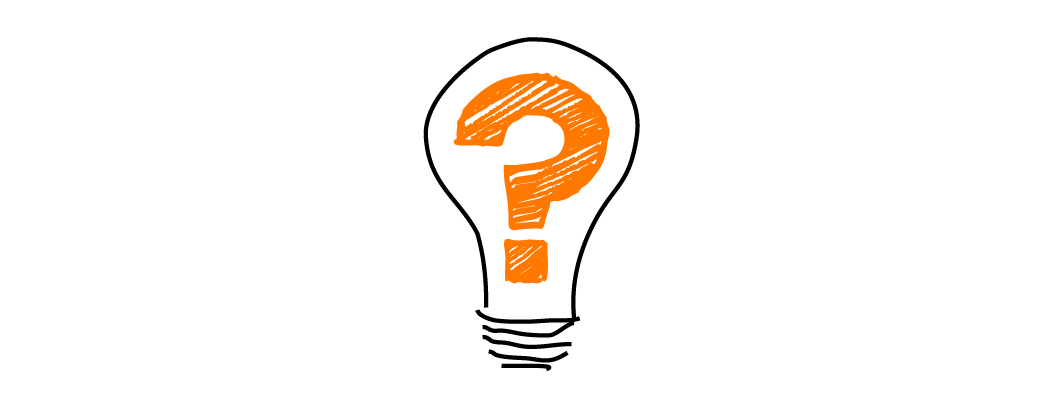
iPhone web emulators have become essential for several reasons:
- Cost-effective testing: Buying and maintaining a fleet of real iPhones for every possible OS version and screen size is expensive.
- Cross-platform access: Developers on Windows or Linux can test iOS web environments without needing a Mac.
- Rapid debugging: Quickly preview changes and debug issues that are unique to Safari or iOS devices.
- Broader device coverage: Simulate multiple iPhone models, screen sizes, and iOS versions.
- Accessibility: Useful for those who want to explore iOS apps or the ecosystem without purchasing Apple hardware.
What Are iPhone Web Emulators?
iPhone web emulators are cloud-based tools that simulate the iOS environment directly within a web browser. They allow users to run and test iOS applications without requiring physical Apple devices or macOS systems. Unlike traditional emulators that require installation, web-based emulators work instantly via cloud infrastructure, providing:
- Safari browser simulation
- Touch and gesture interactions
- Multiple iOS version options
- Cross-platform accessibility (Windows, macOS, Linux)
This makes them ideal for fast testing, debugging, and demos without setup complexity.
Use Cases for iPhone Web Emulators
- Web Development: Preview and debug responsive layouts, touch interactions, and mobile-specific features on iOS Safari.
- App Testing: Run and test iOS web apps or hybrid apps across different device models and OS versions.
- UI/UX Validation: Check for consistency in design, font rendering, and animations on iPhone browsers.
- Cross-browser Compatibility: Identify and fix issues unique to Safari or iOS web engines.
- Demo and Training: Showcase apps or websites to clients and teams without needing physical devices.
- Security Research: Analyze app behaviors in controlled, virtualized environments (e.g., Corellium).
Key Features to Look For in an iPhone Web Emulator
When selecting an iPhone web emulator, consider the following features:
- Device and OS Version Coverage: Ability to simulate various iPhone models and iOS versions.
- Browser Simulation: Accurate rendering of Safari (and optionally other browsers).
- Performance: Fast load times, smooth interaction, minimal lag.
- Touch and Gesture Support: Simulate taps, swipes, pinch-to-zoom, and other gestures.
- Debugging Tools: Access to developer console, network logs, and error reporting.
- Automation Support: API or integration with testing frameworks (e.g., Appium, Selenium).
- Collaboration: Ability to share sessions, replicate bugs, and integrate with project management tools.
- Embedding and Customization: Embed emulator views in web pages or documentation for demos.
- Security: Data privacy, sandboxing, and secure handling of uploaded apps.
Limitations of iPhone Web Emulators

While iPhone web emulators are powerful, they have inherent limitations:
- Hardware Simulation: Cannot fully mimic real device hardware conditions (e.g., battery, sensors, camera).
- Performance Differences: Real-world performance (speed, memory usage, battery drain) may not match emulator results.
- API and Feature Gaps: Some native features (e.g., Face ID, ARKit, haptic feedback) are not available or are poorly simulated.
- Safari Nuances: Not all Safari quirks or bugs are perfectly replicated.
- App Store Restrictions: Cannot test App Store distribution, licensing, or DRM-protected content.
- Legal and Compliance: Some emulators may operate in legal grey areas, especially those that virtualize iOS itself.
Best Practices for Using iPhone Web Emulators

- Test on Multiple Devices: Simulate various iPhone models and iOS versions to catch device-specific issues.
- Combine with Real Device Testing: Use emulators for rapid iteration, but always validate on real devices before release.
- Keep Emulators Updated: Ensure your tools support the latest iOS and Safari versions to avoid missing new bugs or features.
- Automate Repetitive Tests: Leverage automation frameworks to streamline regression and compatibility testing.
- Monitor for Emulator Bugs: Be aware that emulators themselves may have bugs or limitations; cross-reference with real device results when in doubt.
- Security Precautions: Avoid uploading sensitive data or proprietary apps to third-party emulators without proper security assurances.
Emerging Trends and Future of iPhone Emulation

- Cloud Integration: More emulators are moving to the cloud, offering scalable, on-demand device access.
- AI and Automation: Integration with AI-driven testing, bug detection, and UI validation.
- Performance Improvements: Adoption of Just-In-Time (JIT) compilation and virtualization for faster, more accurate simulation4.
- Expanded Device Support: Support for new iPhone models, foldables, and iOS features as they are released.
- Deeper System Emulation: Tools like Corellium are pushing the boundaries by virtualizing entire iOS environments for advanced testing and security research.
Types of iPhone Web Emulators
| Type | Description | Example Tools |
|---|---|---|
| Web-based Emulators | Run entirely in the browser, no installation required | Appetize.io, BrowserStack |
| Native Simulators | Installed on macOS, often as part of Xcode | Xcode Simulator |
| Cross-Platform Tools | Allow iOS browser emulation on Windows, Linux, or Mac | Corellium, Smartface |
Comparison: iPhone Web Emulators vs. Real Devices
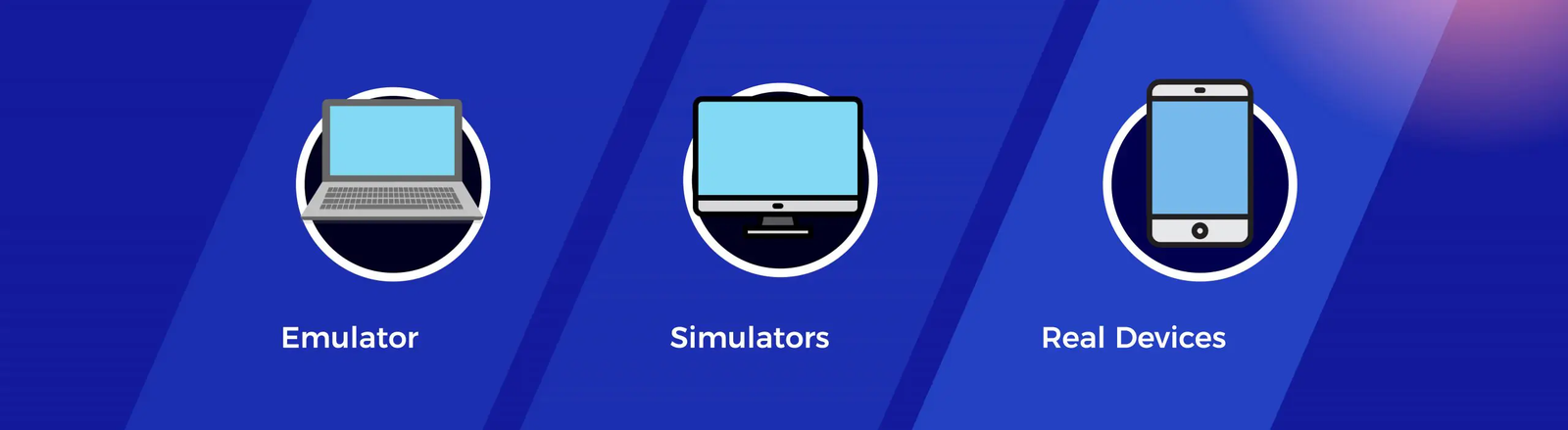
| Feature | iPhone Web Emulator | Real iPhone Device |
|---|---|---|
| Cost | Low/Free | High (hardware purchase) |
| Accessibility | Any OS, browser-based | Requires physical device |
| Hardware Simulation | Limited | Full |
| Performance Accuracy | Approximate | Exact |
| Native Features | Partial | Full |
| Automation | High (via APIs) | Moderate (depends on tools) |
| Security | Depends on provider | User-controlled |
| App Store Testing | Not possible | Possible |
Popular iPhone Emulator Tools: Quick Reference
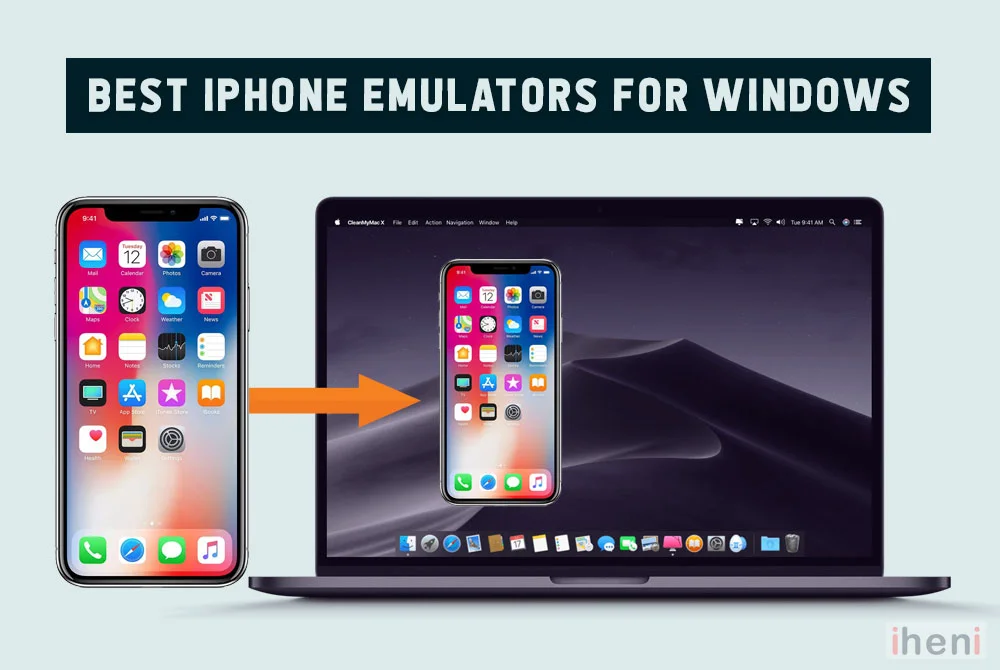
| Tool | Type | Platform | Key Features |
|---|---|---|---|
| Appetize.io | Web-based | Any | Browser upload, embedding, automation |
| BrowserStack | Cloud-based | Any | Real devices, cross-browser, CI/CD integration |
| Xcode Simulator | Native | macOS | Deep iOS integration, debugging |
| Corellium | Virtualized | Any (cloud) | Full iOS virtualization, security research |
| Smartface | Cross-platform | Any | Enterprise features, device management |
| Appium | Automation | Any | Automated testing on emulators/devices |
Choosing the Right Emulator
- For Teams & Enterprises: Appetize.io, BrowserStack, LambdaTest
- For Security Research: Corellium
- For Windows Development: Smartface
- For Students & Hobbyists: Ripple, Eclipse, iPadian
- For Gaming: Eclipse Emulator
References
🚀 Try Codersera Free for 7 Days
Connect with top remote developers instantly. No commitment, no risk.
Tags
Trending Blogs
Discover our most popular articles and guides
10 Best Emulators Without VT and Graphics Card: A Complete Guide for Low-End PCs
Running Android emulators on low-end PCs—especially those without Virtualization Technology (VT) or a dedicated graphics card—can be a challenge. Many popular emulators rely on hardware acceleration and virtualization to deliver smooth performance.
Android Emulator Online Browser Free
The demand for Android emulation has soared as users and developers seek flexible ways to run Android apps and games without a physical device. Online Android emulators, accessible directly through a web browser.
Free iPhone Emulators Online: A Comprehensive Guide
Discover the best free iPhone emulators that work online without downloads. Test iOS apps and games directly in your browser.
10 Best Android Emulators for PC Without Virtualization Technology (VT)
Top Android emulators optimized for gaming performance. Run mobile games smoothly on PC with these powerful emulators.
Gemma 3 vs Qwen 3: In-Depth Comparison of Two Leading Open-Source LLMs
The rapid evolution of large language models (LLMs) has brought forth a new generation of open-source AI models that are more powerful, efficient, and versatile than ever.
ApkOnline: The Android Online Emulator
ApkOnline is a cloud-based Android emulator that allows users to run Android apps and APK files directly from their web browsers, eliminating the need for physical devices or complex software installations.
Best Free Online Android Emulators
Choosing the right Android emulator can transform your experience—whether you're a gamer, developer, or just want to run your favorite mobile apps on a bigger screen.
Gemma 3 vs Qwen 3: In-Depth Comparison of Two Leading Open-Source LLMs
The rapid evolution of large language models (LLMs) has brought forth a new generation of open-source AI models that are more powerful, efficient, and versatile than ever.