14 min to read
Deep Diving into React Native Tutorial for Beginners
Introduction When React Native was announced, the first reactions were overwhelmingly positive. Traditionally, when we think about web technologies in the mobile space, things like Apache Cordova spring to mind, which allow us to package websites or web applications as applications for mobile platforms. In this beginners’ tutorial, we will take a look at React Native’s architecture, the philosophy behind React Native, and how it differs from other solutions in the same space. By the end of the
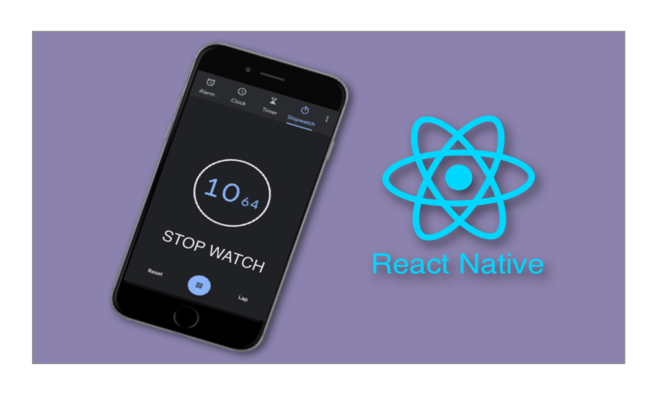
Introduction
When React Native was announced, the first reactions were overwhelmingly positive. Traditionally, when we think about web technologies in the mobile space, things like Apache Cordova spring to mind, which allow us to package websites or web applications as applications for mobile platforms. In this beginners’ tutorial, we will take a look at React Native’s architecture, the philosophy behind React Native, and how it differs from other solutions in the same space. By the end of the article, we will have transformed a React “Hello World” application into a React Native one.
Let us start by saying that React Native is a relatively new technology. It has been officially available since March 2015, having been in private beta since the start of that year, and internally used on Facebook for a while before that. The saying “Rome wasn’t built in a day” generally applies to technology as well. Tools like grunt and platforms like Node.js took years to mature. In the web world, things are moving quickly, and with a huge number of frameworks, packages, and tools coming out every day, developers tend to get a little more skeptical and don’t want to jump on every hype bandwagon only to realize that they ended up in a vendor lock-in situation. We will get into what makes React Native special, why it is a technology worth getting into, and cover a few instances where it’s not all unicorns and rainbows.
Under the Hood
When talking about web technologies on mobile, available solutions usually fall into one of the following categories.
Bundling Web Applications in a Mobile Web Browser
The web application lives in a mobile browser, typically called a WebView. Without any major refactoring, a website or web application works on a mobile device. We may need to consider mobile browser events such as tapping or listening to devise orientation changes and the smaller screen for a complete user experience, but we have a working mobile version with minimal effort. Cordova/PhoneGap is the most popular option in this category.
Unfortunately, this option has a big downside: in some cases, applications developed using Cordova are significantly slower than native applications, especially for graphical-heavy applications. In other cases, the mobile operating system doesn’t provide all the features in the WebView that are available in the mobile browser. The user experience can also differ from native applications; this may happen due to the application or the platform itself. This problem may range from scrollbars not feeling the same to having a noticeable delay when tapping on elements.
Compiling to Native Technologies
A completely different solution is to create a native codebase in the end. This happens by transforming the source code into another programming language. We trade in native performance for an abstraction layer with some uncertainties. In cases of closed-source solutions, we are not even sure what happens under the hood and what kind of black box we are dealing with. In other cases we are not sure how much the next mobile operating system update will break our code and when fixes or updates will be available. A popular example of this category would be Haxe.
Using a JavaScript Layer
Here, we use the JavaScript engine of the mobile environment and execute our JavaScript there. Native controls are mapped to JavaScript objects and functions, so when we were to call a function called, a button would appear on the screen. NativeScript or Appcelerator Titanium are well-known examples of this category.
React Native could be classified as something from the third category. For the iOS and Android versions, React Native uses JavaScriptCore under the hood, which is the default JavaScript engine on iOS. JavaScriptCore is also the JavaScript engine in Apple’s Safari browsers. OS X and IOS Developers can directly interface with it if they want to.
One big difference is that React Native runs the JavaScript code in a separate thread, so the user interface does not block and animations should be silky and smooth.
React Is the Key Feature
It is worth noting that the “React” in React Native is not put there by accident. For React Native, we need an understanding of what exactly React offers. The following concepts work the same in both React and React Native, although these code examples are tailored to be run in the browser.
Single Rendering Entry Point
When we take a look at a simple React component, the first thing we may notice is that the component has a render function. React throws an error if there is no render function defined inside the component.
var MyComponent = function() {
this.render = function() {
// Render something here
};
};The special thing is that we don’t mess with DOM elements here, but we return an XML-based construct that represents what will be rendered in the DOM. This XML-based construct is called JSX.
var MyComponent = function() {
this.render = function() {
return < div className = "my-component" > Hello there < /div>;
};
};A special JSX transformer takes all of that XML-looking code and converts it into functions. This is what the component after the transformation will look like:
var MyComponent = function() {
this.render = function() {
return React.createElement("div", {
className: "my-component"
}, "Hello there");
};
};The biggest advantage is that by taking a quick look at the component, we always know what it’s supposed to do. For example, a <FriendList /> component might render several <Friend /> components. We can’t render our components anywhere else than inside the render function, so there is never the concern that we don’t know where exactly our rendered component came from.
Unidirectional Data Flow
To build the content of a component, React provides properties or props for short. Similar to XML attributes, we pass in the props directly to a component and can then use the props inside the constructed component.
var Hello = function(props) {
this.render = function() {
return < div className = "my-component" > Hello {
props.name
} < /div>;
};
};
var Greeter = function() {
this.render = function() {
return < Hello name = "there" / >
}
};This leads to our components being in a tree-like structure, and we are only allowed to pass data when constructing child elements.
Re-Render on Changes
In addition to props, components can also have an internal state. The most prominent example of that behavior would be a click counter that updates its value when a button is pressed. The number of clicks itself would be saved in the state.
Each of the prop and state changes triggers a complete re-render of the component.
Virtual DOM
Now when everything is re-rendered when the props or state changes, how come React itself is performing that well? The magic ingredient is the “Virtual DOM.” Whenever something is needed to be re-rendered, a virtual representation of the updated DOM is generated.
The Virtual DOM consists of light representations of elements modeled after the component tree, making the process of generating them much more efficient than generating real DOM elements. Before applying the changes to the real DOM, checks are done to determine where exactly in the component tree the changes happened, a diff is created, and only those specific changes are applied.
Getting Started with this React Native Tutorial
There are certain prerequisites that beginners will need to set up to develop React Native. Since iOS was the first platform supported and the one we’re covering in this tutorial, we need macOS and Xcode, at least version 6.3. Node.js is also needed. What helps is installing Watchman through the Brew package manager with brew install watchman. While this is not necessarily needed, it helps when dealing with a lot of files inside our React Native project.
React Native: The Sanest Mobile Application Development Framework.
To install React Native, we simply need to install the React Native command-line application with npm install -g react-native-cli. Calling the react-native command then helps us create a new React Native application. Running react-native init HelloWorld creates a folder called HelloWorld in which the boilerplate code can be found.
Transforming a React Application
With React being the key feature and the core principles coming from the React library, let’s take a look at what we need to transform a minimal React “Hello World” application into a React Native one.
We use some ES2015 features in this code example, specific classes. It is completely feasible to stick with React.createClass or use a function form similar to the popular module pattern.
Step 1: Embrace CommonJS Modules
In the first step, we need to change requiring the React module to use react-native instead.
var React = require('react-native');
class HelloThere extends React.Component {
clickMe() {
alert('Hi!');
}
render() {
return ( <
div className = "box"
onClick = {
this.clickMe.bind(this)
} > Hello {
this.props.name
}.Please click me. < /div>
);
}
}
React.render( < HelloThere name = "Component" / > , document.getElementById('content'));What is usually a part of the tooling pipeline when developing a React web application is an integral part of React Native.
Step 2: There Is No DOM
Not surprisingly, there is no DOM on mobile. Where we previously used <div />, we need to use <View />and where we used <span />, the component we need here is <Text />.
import React from ‘react';
import {View, Text, Alert} from ‘react-native';
class HelloThere extends React.Component {
clickMe() {
Alert.alert(‘hi!');
}
render() {
return (
<View className="box" onClick={this.clickMe.bind(this)}>Hello {this.props.name}. Please click me.</View>
);
}
}
React.render(<HelloThere name="Component" />, document.getElementById('content'));While it’s quite convenient to put text directly in <div /> elements, in the native world text can’t be put directly in a <View />. For that, we need to insert a <Text /> component.
import React from ‘react';
import {View, Text, Alert} from ‘react-native';
class HelloThere extends React.Component {
clickMe() {
Alert.alert(‘hi!');
}
render() {
return (
<View className="box" onClick={this.clickMe.bind(this)}>
<Text>Hello {this.props.name}. Please click me.</Text>
</View>
);
}
}
React.render(<HelloThere name="Component" />, document.getElementById('content'));Step 3: Inline Styles Are the Way to Go
React Native allows us to use the Flexbox modeling instead of messing around with float and inline-block that we are so familiar with in the web world. The interesting thing is that React Native does not use CSS.
import React from ‘react';
import {View, Text, StyleSheet, Alert} from ‘react-native';
class HelloThere extends React.Component {
clickMe() {
Alert.alert(‘hi!');
}
render() {
return (
<View style={styles.box} onClick={this.clickMe.bind(this)}>
<Text>Hello {this.props.name}. Please click me.</Text>
</View>
);
}
}
var styles = StyleSheet.create({
box: {
borderColor: 'red',
backgroundColor: '#fff',
borderWidth: 1,
padding: 10,
width: 100,
height: 100
}
});
React.render(<HelloThere name="Component" />, document.getElementById('content'));Using inline styles seems bewildering to beginners. It is similar to the transition React developers had to go through when being confronted with JSX and previously using templating engines like Handlebars or Jade.
The idea is that we don’t have stylesheets globally in the way we use CSS. We declare the stylesheets directly at the component level, so we have all the information we need to see what our component does, the layout it creates, and the styles it applies.
import React from ‘react';
import {Text} from ‘react-native';
var Headline = function(props) {
this.render = () => <Text style={headlineStyle.text}>{props.caption}</Text>;
};
var headlineStyles = StyleSheet.create({
text: {
fontSize: 32,
fontWeight: 'bold'
}
});
module.exports = Headline;Step 4: Handling Events
The equivalent of clicking on web pages is tapping an element on a mobile device. Let’s change our code so that the “alert” pops up when we tap the element.
import React from ‘react';
import {View, Text, StyleSheet, TouchableOpacity, Alert} from ‘react-native';
class HelloThere extends React.Component {
clickMe() {
Alert.alert("Hi!")
}
render() {
return (
<TouchableOpacity onPress={this.clickMe()}>
<View style={styles.box}>
<Text>Hello {this.props.name}. Please click me.</Text>
</View>
</TouchableOpacity>
);
}
}
var styles = StyleSheet.create({
box: {
borderColor: 'red',
backgroundColor: '#fff',
borderWidth: 1,
padding: 10,
width: 100,
height: 100
}
});
React.render(<HelloThere name="Component" />, document.getElementById('content'));Instead of events being directly available on <View /> components, we need to explicitly use elements that trigger events, in our case a touch event when pressing the view. There are different types of touchable components available, each of them providing different visual feedback.
Step 5: Customize Behavior Across Platforms
It is possible to detect which platform the React Native application is running on, by accessing the value of Platform.OS. Let’s say that, in the example above, we wanted to display a different alert message based on the platform we are running on. We can do it like this:
...
clickMe() {
var message = ‘';
if(Platform.OS == ‘ios') {
message = ‘Welcome to iOS!';
} else if(Platform.OS == ‘android') {
message = ‘Welcome to Android!';
}
Alert.alert(message);
}
...Alternatively, the select the method is also available, which provides a switch-like syntax:
…
clickMe() {
Alert.alert(Platform.select({
ios: ‘Welcome to iOS!',
android: ‘Welcome to Android!'
})
);
}
...Step 6: Custom Fonts and react-native link
To add a custom font, we need to jump through some hoops. First of all, make sure that the font's full name and the font’s file name are the same: iOS will use the font’s full name to pick the font up, while Android uses the file name.
So, if your font’s full name is myCustomFont, make sure the font’s file name is myCustomFont.ttf.
After that, we need to create an assets folder and point npm to it. We can do it by creating the folder first, under assets/fonts the application’s root directory. Any other directory will do, but this is the conventional name used for the font directory.
We can tell npm where we have our assets by adding a Assets property under React’s npm integration section, rnpm:
rnpm": {
"Assets": [
"./assets/fonts/"
]
}
After we’ve done all that, we can finally run react-native link. That will copy the fonts to the right directories and will add the necessary XML to the info. plist on iOS.
Once done, we can use our font by just referencing it in any stylesheet by its full name. Let’s use it in our Text element:
import React from ‘react';
import {View, Text, StyleSheet, TouchableOpacity, Alert} from ‘react-native';
class HelloThere extends React.Component {
clickMe() {
Alert.alert("Hi!")
}
render() {
return (
<TouchableOpacity onPress={this.clickMe()}>
<View style={styles.box}>
<Text style={styles.message}>Hello {this.props.name}. Please click me.</Text>
</View>
</TouchableOpacity>
);
}
}
var styles = StyleSheet.create({
box: {
borderColor: 'red',
backgroundColor: '#fff',
borderWidth: 1,
padding: 10,
width: 100,
height: 100
},
message: {
fontFamily: 'myCustomFont'
}
});
React.render(<HelloThere name="Component" />, document.getElementById('content'));Step 7: Moving Things Around
React Native uses the same rules as Flexbox for laying out components. Say we wanted to position our button at the bottom of the screen: let’s wrap our TouchableOpacity with a container View:
< View style = {
styles.container
} >
<
TouchableOpacity onPress = {
this.clickMe.bind(this)
} >
<
View style = {
styles.box
} >
<
Text style = {
styles.message
} > Hello {
this.props.name
}.Please click me. < /Text> <
/View> <
/TouchableOpacity> <
/View>And now let’s define the container style, together with the other already defined styles:
container: {
flex: 1,
justifyContent: 'center',
alignItems: 'center'
}Let’s focus on justifyContent and alignItems. Those two properties control how the component is aligned respectively along its primary axis and its secondary axis. By default, the primary axis is the vertical one, and the secondary axis is the horizontal axis (you can change that by setting the flexDirection property to row).
justifyContent has six possible values it can be set to:
flex-startwill position all the elements together, at the beginning of the component’s bounding box.flex-endwill position all the elements at the end.centerwill position all the elements in the center of the bounding box.space-aroundwill spread the components evenly, and will center the components in their created bounding boxes.space-evenlywill spread the components evenly as well, but it will try to leave an equal amount of space between the components and the other boundaries.space-betweenwill spread the components by keeping the spacing between adjacent components equal.
alignItems can be set to four possible values: flex-start, flex-end, center, and stretch. The first three behave as they do, while stretch will set the component to occupy all the available space along the axis so that the axis will be filled.
So, since we want our TouchableOpacity to be displayed at the bottom and centered along the horizontal axis, we can change the style like so:
container: {
flex: 1,
justifyContent: 'flex-end',
alignItems: 'center'
}More information about the values justifyContent and alignItems can have can be found here and here.
Step 8: Registering the Application
When developing with React for the browser, we just need to define a mount point, call, and let React do its magic. In React Native, this is a little bit different.
import React from ‘react';
import {View, Text, StyleSheet, TouchableOpacity, Alert, Platform} from ‘react-native';
class HelloThere extends React.Component {
clickMe() {
Alert.alert(Platform.select({
ios: ‘Welcome to iOS!',
android: ‘Welcome to Android!'
}));
}
render() {
return (
<View style={styles.container}>
<TouchableOpacity onPress={this.clickMe.bind(this)}>
<View style={styles.box}>
<Text style={styles.message}>Hello {this.props.name}. Please click me.</Text>
</View>
</TouchableOpacity>
</View>
);
}
}
var styles = StyleSheet.create({
container: {
flex: 1,
justifyContent: 'flex-start',
alignItems: 'center'
},
box: {
borderColor: 'red',
backgroundColor: '#fff',
borderWidth: 1,
padding: 10,
width: 100,
height: 100
},
message: {
fontFamily: 'myCustomFont'
}
});
var MainComponent = function() {
this.render = function() {
return <HelloThere name="Component" />;
}
};
AppRegistry.registerComponent('MainComponent', function() {
return MainComponent;
});We have to register the component for the Objective-C side of things, which is done using the AppRegistryobject. The name we give has to match the name inside the Xcode project.
Our Hello World React Native application has significantly more lines of code than its web counterpart, but on the other hand, React Native takes the separation of concerns a bit further, especially because styles are defined with the component.
As a side note, we shouldn’t rebind the clickMe method to the this context in the render method, especially if our React (Native) application grows to be a bit more complex. It reminds the method on every render call which can become quite a lot. The alternative is to bind the method inside the constructor.
Running the Application
To run the application, we need to replace the contents of the index.ios.js file with the piece of code of our transformed application from the last step. Then we just need to open the Xcode project and press the big Run button. First, a terminal will open with the React Native server, and then the simulator window will appear. The React Native server creates a bundle, which the native application will then fetch. This allows for a web development-like rapid development cycle, where changes will be reflected almost instantly in the simulator.
For Android, it’s enough to add the following to your package.json file, under scripts:
android-linux": "react-native bundle --platform android --dev false --entry-file index.ios.js --bundle-output android/app/src/main/assets/index.android.bundle --assets-dest android/app/src/
main/res && react-native run-android"
And then run npm run android-linux. Make sure the android/app/src/main/assets directory exists beforehand.
Working with React Native
Another thing worth mentioning is that we not only use React concepts and JavaScript for our mobile applications but some of the workflows web developers are used to are also available with React Native. When coming from web development, we are used to developing tools, inspecting elements, and live reloading.
The way React Native works is that it puts all of our JavaScript files in a bundle. This bundle is either served from a server or bundled together with the application. The first is incredibly useful for development in the Simulator, as we can enable live reloading. The developer menu React provides is by no means as mighty as the Chrome Developer Tools, but it provides a very web-like developer experience with live reloading and debugging with the Chrome (or Safari) developer/debugger tools.
Web developers are familiar with JSFiddle or JSBin, an online playground for quick web tests. There is a similar environment that allows us to try out React Native in a web browser.
FAQ's
What is React Native?
React Native combines the best parts of native development with React, a best-in-class JavaScript library for building user interfaces.
Is React Native Popular?
Among the top 500 apps in the US, 14.85% of installed apps are built with React Native. In fact, in the category of top US apps, React Native is the third most popular framework, right after Kotlin and Android Architecture Components.
How to understand React native?
React Native is like React, but it uses native components instead of web components as building blocks. So to understand the basic structure of a React Native app, you need to understand some of the basic React concepts, like JSX, components, state, and props.
🚀 Try Codersera Free for 7 Days
Connect with top remote developers instantly. No commitment, no risk.
Tags
Trending Blogs
Discover our most popular articles and guides
10 Best Emulators Without VT and Graphics Card: A Complete Guide for Low-End PCs
Running Android emulators on low-end PCs—especially those without Virtualization Technology (VT) or a dedicated graphics card—can be a challenge. Many popular emulators rely on hardware acceleration and virtualization to deliver smooth performance.
Android Emulator Online Browser Free
The demand for Android emulation has soared as users and developers seek flexible ways to run Android apps and games without a physical device. Online Android emulators, accessible directly through a web browser.
Free iPhone Emulators Online: A Comprehensive Guide
Discover the best free iPhone emulators that work online without downloads. Test iOS apps and games directly in your browser.
10 Best Android Emulators for PC Without Virtualization Technology (VT)
Top Android emulators optimized for gaming performance. Run mobile games smoothly on PC with these powerful emulators.
Gemma 3 vs Qwen 3: In-Depth Comparison of Two Leading Open-Source LLMs
The rapid evolution of large language models (LLMs) has brought forth a new generation of open-source AI models that are more powerful, efficient, and versatile than ever.
ApkOnline: The Android Online Emulator
ApkOnline is a cloud-based Android emulator that allows users to run Android apps and APK files directly from their web browsers, eliminating the need for physical devices or complex software installations.
Best Free Online Android Emulators
Choosing the right Android emulator can transform your experience—whether you're a gamer, developer, or just want to run your favorite mobile apps on a bigger screen.
Gemma 3 vs Qwen 3: In-Depth Comparison of Two Leading Open-Source LLMs
The rapid evolution of large language models (LLMs) has brought forth a new generation of open-source AI models that are more powerful, efficient, and versatile than ever.