7 min to read
Build a Custom Full Page Slider with CSS and JavaScript
We are going to create a full-screen slider using HTML, CSS3 as well as jQuery HTML The first step is to create an HTML structure. Here’s what we need: * Navigation menu * a wrapper div for slider with a class name CSS-slider-wrapper. * four slides; each has elements such as buttons/images/text * Slider pagination Here is the mark-up <!-- Navigation --> <div class="navigation"> <div class="navigation-left"> <a href="#">Shoes</a> <a href="#">Clothes</a> <a href="#">Access
We are going to create a full-screen slider using HTML, CSS3 as well as jQuery
HTML
The first step is to create an HTML structure. Here’s what we need:
- Navigation menu
- a wrapper div for slider with a class name CSS-slider-wrapper.
- four slides; each has elements such as buttons/images/text
- Slider pagination
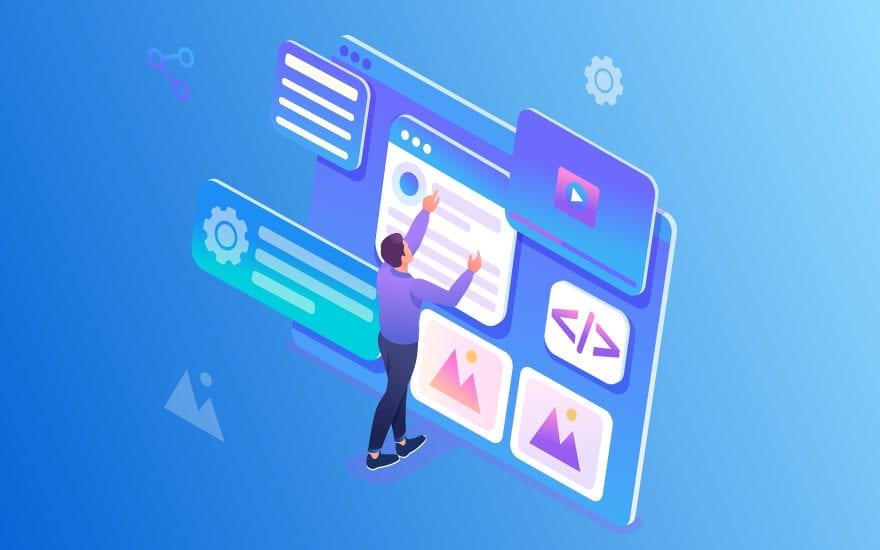
Here is the mark-up
<!-- Navigation -->
<div class="navigation">
<div class="navigation-left">
<a href="#">Shoes</a>
<a href="#">Clothes</a>
<a href="#">Accessories</a>
</div>
<div class="navigation-center">
<img src="images/logo.png" alt="">
</div>
<div class="navigation-right">
<a href="#">
<img src="images/shopping-bag.png" alt="">
</a>
<button class="login-btn" href="#">Login</button>
</div>
</div>
<!-- Slider Wrapper -->
<div class="css-slider-wrapper">
<input type="radio" name="slider" class="slide-radio1" checked id="slider_1">
<input type="radio" name="slider" class="slide-radio2" id="slider_2">
<input type="radio" name="slider" class="slide-radio3" id="slider_3">
<input type="radio" name="slider" class="slide-radio4" id="slider_4">
<!-- Slider Pagination -->
<div class="slider-pagination">
<label for="slider_1" class="page1"></label>
<label for="slider_2" class="page2"></label>
<label for="slider_3" class="page3"></label>
<label for="slider_4" class="page4"></label>
</div>
<!-- Slider #1 -->
<div class="slider slide-1">
<img src="images/model-1.png" alt="">
<div class="slider-content">
<h4>New Product</h4>
<h2>Denim Longline T-Shirt Dress With Split</h2>
<button type="button" class="buy-now-btn" name="button">$130</button>
</div>
<div class="number-pagination">
<span>1</span>
</div>
</div>
<!-- Slider #2 -->
<div class="slider slide-2">
<img src="images/model-2.png" alt="">
<div class="slider-content">
<h4>New Product</h4>
<h2>Denim Longline T-Shirt Dress With Split</h2>
<button type="button" class="buy-now-btn" name="button">$130</button>
</div>
<div class="number-pagination">
<span>2</span>
</div>
</div>
<!-- Slider #3 -->
<div class="slider slide-3">
<img src="images/model-3.png" alt="">
<div class="slider-content">
<h4>New Product</h4>
<h2>Denim Longline T-Shirt Dress With Split</h2>
<button type="button" class="buy-now-btn" name="button">$130</button>
</div>
<div class="number-pagination">
<span>3</span>
</div>
</div>
<!-- Slider #4 -->
<div class="slider slide-4">
<img src="images/model-4.png" alt="">
<div class="slider-content">
<h4>New Product</h4>
<h2>Denim Longline T-Shirt Dress With Split</h2>
<button type="button" class="buy-now-btn" name="button">$130</button>
</div>
<div class="number-pagination">
<span>4</span>
</div>
</div>
</div>CSS
First, let’s add basic styling to the body.
* {
box-sizing: border-box;
}
body {
overflow: hidden;
width: 100%;
height: 100%;
padding: 0;
margin: 0;
font-family: 'Montserrat', sans-serif;
}Now let’s style the navigation menu; we’ll make it full width with some padding. We’ll use flexbox to align elements within it, which we’ll also style.
/* Navigation */
.navigation {
position: absolute;
width: 100%;
height: 100px;
padding: 0 100px;
display: flex;
align-items: center;
justify-content: space-between;
z-index: 1;
}
.navigation-left {
margin-left: -33px;
}
.navigation-left a {
text-decoration: none;
text-transform: uppercase;
color: #333745;
font-size: 12px;
font-weight: bold;
width: 107px;
height: 30px;
border: 2px solid transparent;
border-radius: 15px;
display: inline-block;
text-align: center;
line-height: 25px;
transition: all .2s;
}
.navigation-left a:hover,
.navigation-left a:focus {
border-color: rgb(234, 46, 73);
background-color: rgba(44, 45, 47, 0);
}
.navigation-center {
margin-right: 85px;
}
.navigation-right {
display: flex;
align-items: center;
}
.login-btn {
background-color: #b8b8b9;
width: 97px;
height: 30px;
display: inline-block;
text-align: center;
text-decoration: none;
font-size: 12px;
font-weight: bold;
border-radius: 15px;
border: none;
color: #333745;
text-transform: uppercase;
margin-left: 20px;
transition: all .2s;
cursor: pointer;
}
.login-btn:hover {
transform: scale(1.06);
}Now let’s style the slider wrapper.
It will be a full-screen slider so we set it to position absolute.
.css-slider-wrapper {
display: block;
background: #FFF;
overflow: hidden;
position: absolute;
left: 0;
right: 0;
top: 0;
bottom: 0;
}Let’s also style the slides, the common class we’ve applied as well as the class for each slide where we add a background color to each one.
/* Slider */
.slider {
width: 100%;
height: 100%;
position: absolute;
left: 0;
top: 0;
opacity: 1;
z-index: 0;
display: flex;
flex-direction: row;
flex-wrap: wrap;
align-items: center;
justify-content: center;
align-content: center;
-webkit-transition: -webkit-transform 1600ms;
transition: -webkit-transform 1600ms, transform 1600ms;
-webkit-transform: scale(1);
transform: scale(1);
}
/* Slides Background Color */
.slide-1 {
background: #fbad99;
left: 0;
}
.slide-2 {
background: #a9785c;
left: 100%
}
.slide-3 {
background: #9ea6b3;
left: 200%
}
.slide-4 {
background: #b1a494;
left: 300%;
}
.slider {
display: flex;
justify-content: flex-start;
}
.slider-content {
width: 635px;
padding-left: 100px;
}Now style elements within each slide. Remember we have some text, a button, as well as an image.
/* Slider Inner Slide Effect */
.slider h2 {
color: #333333;
font-weight: 900;
text-transform: capitalize;
font-size: 60px;
font-weight: 300;
line-height: 1.2;
opacity: 0;
-webkit-transform: translateX(500px);
transform: translateX(500px);
margin-top: 0;
letter-spacing: 2px;
}
.slider h4 {
font-size: 22px;
font-family: "Oswald";
color: rgba(51, 51, 51, 0.349);
font-weight: bold;
text-transform: uppercase;
line-height: 1.2;
opacity: 0;
-webkit-transform: translateX(500px);
transform: translateX(500px);
}
.slider > img {
position: absolute;
right: 10%;
bottom: 0;
height: 100%;
opacity: 0;
-webkit-transform: translateX(500px);
transform: translateX(500px);
}
.slide-1 > img {
right: 0;
}
.buy-now-btn {
background-color: #ea2e49;
width: 220px;
height: 50px;
border-radius: 30px;
border: none;
font-family: Montserrat;
font-size: 20px;
font-weight: 100;
color: #fff;
text-align: left;
padding-left: 35px;
position: relative;
cursor: pointer;
transition: all .2s;
}
.buy-now-btn:hover {
box-shadow: 0px 0px 60px -17px rgba(51,51,51,1);
}
.buy-now-btn:after {
content: 'Buy Now';
font-size: 12px;
font-weight: bold;
text-transform: uppercase;
position: absolute;
right: 35px;
top: 18px;
}
.slider .buy-now-btn:focus,
.navigation .login-btn:focus {
outline: none;
}Let’s also make sure that when the slide changes, elements within it — such as text as well as images animate.
/* Animations */
.slider h2 {
-webkit-transition: opacity 800ms, -webkit-transform 800ms;
transition: transform 800ms, opacity 800ms;
-webkit-transition-delay: 1s; /* Safari */
transition-delay: 1s;
}
.slider h4 {
-webkit-transition: opacity 800ms, -webkit-transform 800ms;
transition: transform 800ms, opacity 800ms;
-webkit-transition-delay: 1.4s; /* Safari */
transition-delay: 1.4s;
}
.slider > img {
-webkit-transition: opacity 800ms, -webkit-transform 800ms;
transition: transform 800ms, opacity 800ms;
-webkit-transition-delay: 1.2s; /* Safari */
transition-delay: 1.2s;
}We also have number pagination in the right corner of each slide. Let’s style that, too.
/* Number Pagination */
.number-pagination {
position: absolute;
bottom: 30px;
right: 100px;
font-family: "Oswald";
font-weight: bold;
}
.number-pagination span {
font-size: 30px;
color: #ea2e49;
letter-spacing: 4px;
}
.number-pagination span:after {
content: "/4";
font-size: 16px;
color: #fff;
}Awesome! Now, style the slider pagination.
/* Slider Pagger */
.slider-pagination {
position: absolute;
bottom: 30px;
width: 575px;
left: 100px;
z-index: 1000;
display: flex;
align-items: center;
}
.slider-pagination label {
width: 8px;
height: 8px;
border-radius: 50%;
display: inline-block;
background: #fff;
margin: 0 10px;
cursor: pointer;
}Ok, cool! Now here comes the fun part as well as where the magic happens.
/* Slider Pagger Event */
.slide-radio1:checked ~ .slider-pagination .page1,
.slide-radio2:checked ~ .slider-pagination .page2,
.slide-radio3:checked ~ .slider-pagination .page3,
.slide-radio4:checked ~ .slider-pagination .page4 {
width: 14px;
height: 14px;
border: 2px solid #ea2e49;
background: transparent;
}
/* Slider Slide Effect */
.slide-radio1:checked ~ .slider {
-webkit-transform: translateX(0%);
transform: translateX(0%);
}
.slide-radio2:checked ~ .slider {
-webkit-transform: translateX(-100%);
transform: translateX(-100%);
}
.slide-radio3:checked ~ .slider {
-webkit-transform: translateX(-200%);
transform: translateX(-200%);
}
.slide-radio4:checked ~ .slider {
-webkit-transform: translateX(-300%);
transform: translateX(-300%);
}
.slide-radio1:checked ~ .slide-1 h2,
.slide-radio2:checked ~ .slide-2 h2,
.slide-radio3:checked ~ .slide-3 h2,
.slide-radio4:checked ~ .slide-4 h2,
.slide-radio1:checked ~ .slide-1 h4,
.slide-radio2:checked ~ .slide-2 h4,
.slide-radio3:checked ~ .slide-3 h4,
.slide-radio4:checked ~ .slide-4 h4,
.slide-radio1:checked ~ .slide-1 > img,
.slide-radio2:checked ~ .slide-2 > img,
.slide-radio3:checked ~ .slide-3 > img,
.slide-radio4:checked ~ .slide-4 > img {
-webkit-transform: translateX(0);
transform: translateX(0);
opacity: 1
}Awesome! Here’s how our full-screen slider looks:
Looks great, right? But let’s make it responsive.
/* Responsive */
@media only screen and (max-width: 768px) {
.slider h2 {
font-size: 20px;
}
.slider h4 {
font-size: 16px;
}
.slider-content {
padding: 0 2%
}
.navigation {
padding: 0 2%;
}
.navigation-left {
display: none;
}
.number-pagination {
right: 2%;
}
.slider-pagination {
left: 2%;
}
.slider .buy-now-btn {
padding: 0 15px;
width: 175px;
height: 42px;
}
.slider .buy-now-btn:after {
top: 15px;
}
.slider > img {
right: 2%;
}
.slide-1 > img {
right: -110px;
}
}Javascript (jQuery)
We have one more thing to do. Our slider only changes slides when we click on pagination bullets. We’ll use some Javascript to make the slider change automatically. Make sure to include jQuery in your project first as well as then add this line to your javascript file.
var TIMEOUT = 6000;
var interval = setInterval(handleNext, TIMEOUT);
function handleNext() {
var $radios = $('input[class*="slide-radio"]');
var $activeRadio = $('input[class*="slide-radio"]:checked');
var currentIndex = $activeRadio.index();
var radiosLength = $radios.length;
$radios
.attr('checked', false);
if (currentIndex >= radiosLength - 1) {
$radios
.first()
.attr('checked', true);
} else {
$activeRadio
.next('input[class*="slide-radio"]')
.attr('checked', true);
}
}If you want to hire experienced coding professionals, Click Here:
FAQ's
What is HTML Slider Page?
A slider is a set of frames in a sequence that can be traversed respectively. This article exhibits the approach to building a slideshow with the use of only HTML and CSS. First, enter the basic HTML code and then add the radio buttons for the frames using type as radio.
Why do we use CSS?
CSS (Cascading Style Sheets) is used to style and layout web pages — for example, to alter the font, color, size, and spacing of your content, split it into multiple columns, or add animations and other decorative features.
What is the use of the Javascript Framework?
JavaScript frameworks are an essential part of modern front-end web development, providing developers with tried and tested tools for building scalable, interactive web applications.
🚀 Try Codersera Free for 7 Days
Connect with top remote developers instantly. No commitment, no risk.
Tags
Trending Blogs
Discover our most popular articles and guides
10 Best Emulators Without VT and Graphics Card: A Complete Guide for Low-End PCs
Running Android emulators on low-end PCs—especially those without Virtualization Technology (VT) or a dedicated graphics card—can be a challenge. Many popular emulators rely on hardware acceleration and virtualization to deliver smooth performance.
Android Emulator Online Browser Free
The demand for Android emulation has soared as users and developers seek flexible ways to run Android apps and games without a physical device. Online Android emulators, accessible directly through a web browser.
Free iPhone Emulators Online: A Comprehensive Guide
Discover the best free iPhone emulators that work online without downloads. Test iOS apps and games directly in your browser.
10 Best Android Emulators for PC Without Virtualization Technology (VT)
Top Android emulators optimized for gaming performance. Run mobile games smoothly on PC with these powerful emulators.
Gemma 3 vs Qwen 3: In-Depth Comparison of Two Leading Open-Source LLMs
The rapid evolution of large language models (LLMs) has brought forth a new generation of open-source AI models that are more powerful, efficient, and versatile than ever.
ApkOnline: The Android Online Emulator
ApkOnline is a cloud-based Android emulator that allows users to run Android apps and APK files directly from their web browsers, eliminating the need for physical devices or complex software installations.
Best Free Online Android Emulators
Choosing the right Android emulator can transform your experience—whether you're a gamer, developer, or just want to run your favorite mobile apps on a bigger screen.
Gemma 3 vs Qwen 3: In-Depth Comparison of Two Leading Open-Source LLMs
The rapid evolution of large language models (LLMs) has brought forth a new generation of open-source AI models that are more powerful, efficient, and versatile than ever.