13 min to read
Best Text Editor to Use in 2021?
A Text editor is a great asset to have when working with code, text editors provide a lot many feature-rich tools to help you modify code- syntax highlighting for multiple languages, error reporting, built-in file uploads, search & replace. The best text editors are the ones that make coding a breezing experience, without formatting issues corrupting it, are simple, functional, and good to work on Linux, Mac, or a Windows PC. Text editors come in various styles of editing and collaboration req
A Text editor is a great asset to have when working with code, text editors provide a lot many feature-rich tools to help you modify code- syntax highlighting for multiple languages, error reporting, built-in file uploads, search & replace.
The best text editors are the ones that make coding a breezing experience, without formatting issues corrupting it, are simple, functional, and good to work on Linux, Mac, or a Windows PC.
Text editors come in various styles of editing and collaboration required, as per the necessity of your projects and expertise level in development. Some are suitable for beginners’ needs and some are good for experienced developers with collaboration, real-time code sharing, and much more.
This is a collection of best text editors 2021, some are also IDEs, meaning you can do a lot more than simply write code.
Please note– It is highly recommended to test each one of these text editors to check which one works best for your specific workflows.
Best Text Editor 2021
1. Sublime Text
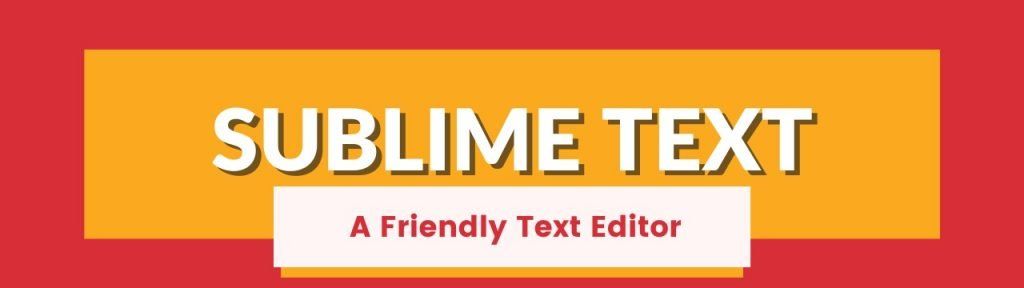
Sublime Text is one of the best text editors that has a sleek interface, distraction-free writing mode, and Split editing. This editor sets the bar for editing code that puts a premium on user experience.
There are many keyboard shortcuts available, enabling you to perform many functions with greater ease, from the opening of files to showing & hiding the sidebar, going to a specific line number or opening the spell checker, etc., it is all happening hassle-free with this text-editor.
It offers a free version for testing after which users pay $80 (not a big cost for the extra features) for further usage. It’s important to note that the licenses are per user, rather than per machine, so users can enjoy the text editor on as many computers and operating systems.
In addition, it’s extremely lightweight but still keeps around some of the more advanced features of a top text editor. The primary benefit of the sublime text editor is providing shortcuts and search tools for an immediate finding of certain functions and making changes to multiple lines at one go.
Telling you more about shortcuts, the sublime text editor lets you type in a few keystrokes to move directly to menu items. So, if you want to sort something in your document, you don’t need to sift through the entire menu to find that functionality.
Also, it has a Python API, which means that a wide variety of plugins can be integrated with the text editing solution. ( including many plugins that are regularly created by the sublime text community).
Features-
- Sublime Text lets you at least get to try it out before investing.
- The text editor is cross-platform and runs on multiple platforms such as Mac, Windows, and Linux.
- It provides split editing for managing and editing files next to each other. Also, you can open multiple windows and place them on different monitors.
- Sublime Text has extremely user-friendly and powerful shortcuts.
- Users can customize just about anything in Sublime Text, especially when talking about shortcuts and menus. Tweaking the settings to open files in the same window (new tab) is highly recommended.
- Offers some great community themes.
2. Visual Studio Code
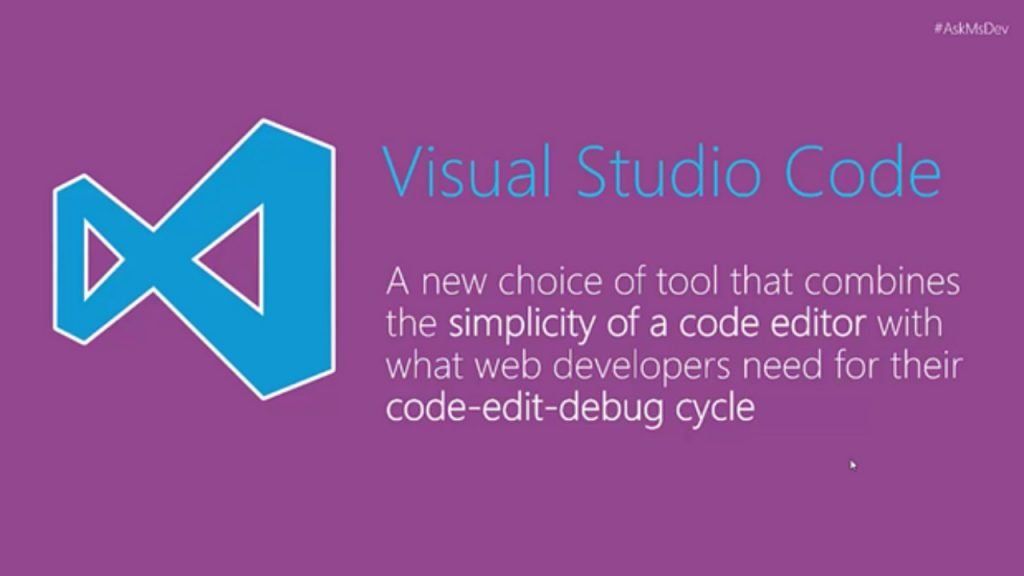
Visual Studio Code (or VScode) has become hugely popular among developers ever since its launch in 2015. The developers put forth great effort in building a stable community and providing users with all the features they need.
It’s an open-source project that you can download directly to macOS, Windows, or Linux for free. This code editor can be customized and just like its other counterparts Atom and Sublime Text, it offers many packages & free extensions that can be downloaded to add additional features.
Visual Studio Code provides its terminal and debugger, supports linting, and has integration with all manner of source control tools. It looks like a great tool to have with a blog, extensions library, update page, and API information.
It makes one of the best IDE for python developers as it suggests completions and provides on-the-fly popups that show the documentation for classes and methods. Additionally, VSCode has built-in Git commands to enable pull or push from the hosted SCM services.
Visual Studio Code makes for an appealing text editor for all developers because it is faster than older editors on the market. Also, users can clear out all of the clutter by opting for Zen Mode, which removes all menus and items that don’t involve your editor.
There is one IntelliSense feature, which takes syntax highlighting and auto-completion to the next level–with the help of smart completions based on function definitions and other items like variable types.
Also, this text editor has numerous tabs to learn about the software. As the documentation page walks you through the setup and working with different languages, you can check out tips and tricks and learn some of the important keyboard shortcuts.
Read This | Comparison Between NPX vs NPM
Features-
- Visual Studio Code is a free text editor with open-source access and a large collection of extensions to make some upgrades.
- Strong backing from the community and the website includes plenty of documentation and information in the form of API & FAQ Page.
- Git commands programmed into the system
- The IntelliSense feature upgrades the standard autocomplete & syntax highlighting.
- Direct debugging into the editor, no need for print statement debugging.
- Multiplatform text editor providing support for Linux, Mac, and Windows.
Visual Studio Code seems perfect for your text editing needs if you would like a free text editor that has a thriving community behind it. Secondly, if you like the idea of extending and customizing your text editor in terms of language, theme, and debugger support. Another great feature is the IntelliSense feature, which makes sense for people intrigued by smart completions.
3. Atom
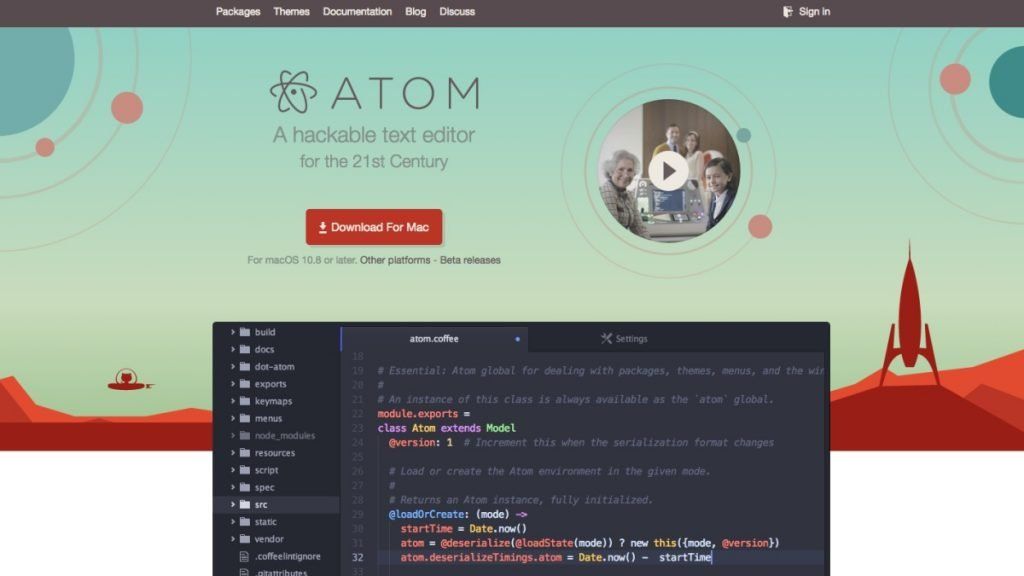
Atom is an open-source, cross-platform, electron-based framework, keeping a special focus on developers. This community of developers contributes themes & plugins, like WordPress and other open-source tools. It offers clean collaboration tools, a sleek editor, and awesome organizational tools for keeping your projects in check.
This text editor is greatly helpful for remote teams needing a dedicated workspace for projects to be shared in real-time and has a GitHub package included. With this, you can create everything in one interface(from branches to stages).
Features-
- Cross-platform solution.
- The editor is best when you need to collaborate with other people as all of the editing and creation can be done in real-time.
- GitHub package for integrating and doing pull requests and resolving merge conflicts.
- Search for new packages and themes.
- Easier to edit code.
- Multiple panes for side-by-side comparing and editing code.
ATOM is strongly recommended for developers who want a collaboration tool in addition to the text editor. Here, one can manage projects with other developers and see changes right in front of your eyes. This text editor is backed by a strong community base, is open source and users can choose from many packages and themes.
4. Notepad++
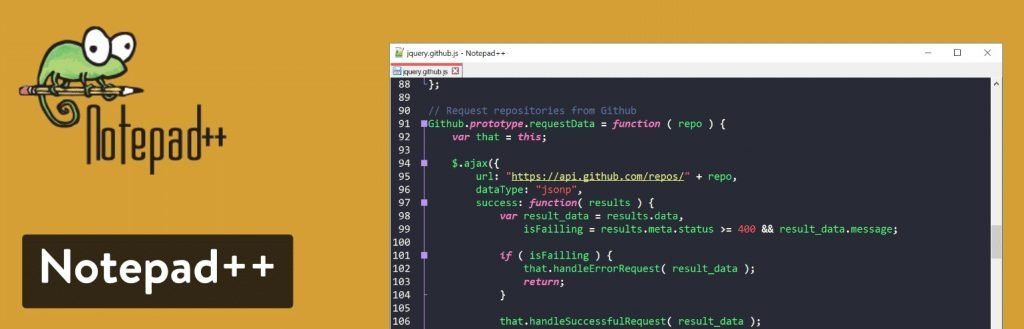
Notepad++ is an open-source, free text editor that includes a tabbed document interface, support for macros, plugins, and an autosave function that automatically saves files temporarily before giving you the option of saving them to another location
Many programmers download Notepad++ to open when they need to quickly see code and paste one-off snippets from FTP clients (without having to wait for their IDE to load).
Notepad++ comes in a compact package with powerful editing components and it strives to use less computing power than the average text editor.
Notepad++ stands out for the fact that it’s already been translated into more than 80 languages, allowing access to a global audience. Additionally, you’re able to translate Notepad++ into your native language if you don’t find your language on the list of translations.
Manipulating text and writing code is easy in this text editor, as it utilizes syntax highlighting and folding. Also, there is a search and replace tool with a customizable user interface.
Features-
- Notepad++ is free.
- Facility to translate into many languages.
- Multi-view editor with syntax highlighting and folding.
- Customization tools.
- The auto-completion settings ensure that you can finish functions, parameters, and words without having to type them over and over.
- Multi-document interface for managing multiple projects.
- Plugins to improve functionality or integrate with different programs.
For beginners in development, Notepad++ is far easier to understand than other text editors. Also, you’ll enjoy the ability to locate words and replace them all, while also revealing certain bits of code with highlighting.
5. Brackets
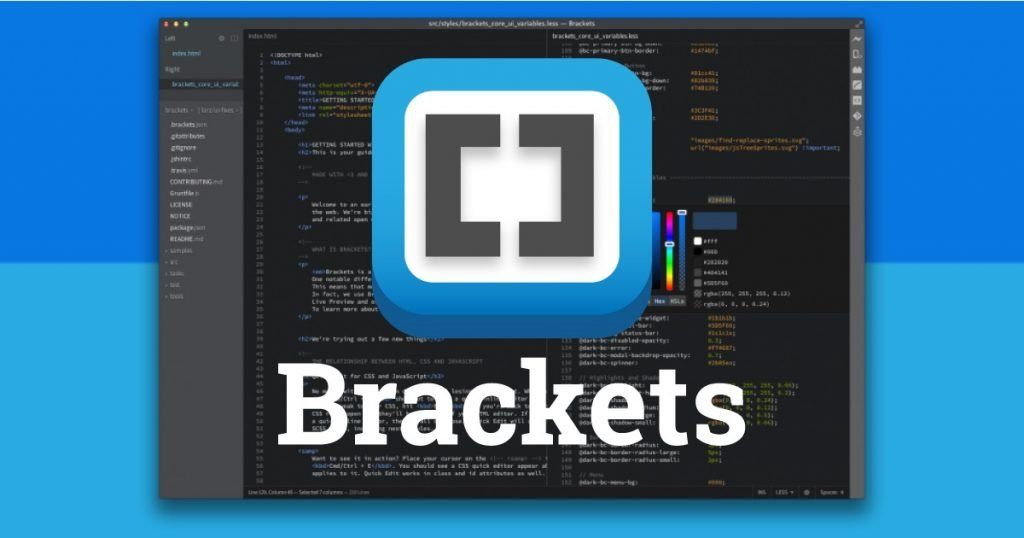
Another free open-source text editor, Brackets is developed by Adobe and lets users extract information such as colors, gradients, fonts, and measurements directly from PSD files as clean CSS.
It is a must-have tool for any UI designer, as Brackets is all about making it easy to design in a browser. Specially curated for web designers and front-end developers, Brackets offer a wide range of coding tools such as real-time visualization of the website you are working on, with changes reflected in real-time. This free text editor offers a more modern, open-source solution for developers creating websites.
Writing code with the help of inline editors, live previews, and nicely organized files is the focal point in Brackets. In addition, it facilitates the front-end developers to examine changes by previewing your work with the help of its amazing visual tools.
Overall, Brackets is an open-source text editor with a decent community, also available on Mac, Linux, and Windows machines. The interface is simplistic, but the text editor has a wide range of features for you to play around with.
Features-
- It has somewhat of an integration with PSD files.
- The text editor connects with GitHub.
- Several extensions are provided for the customization of interfaces.
- The bracket is a cross-platform solution for use on all operating systems.
- The live preview feature.
- Inline editors.
Brackets have plenty of features, but it seems like developers will enjoy the visual live previews the most, considering you can’t get this type of presentation in most text editors. Also, it’s useful for those who want good value for a free text editor, considering the extensions and overall community vibe are very strong.
6. TextMate
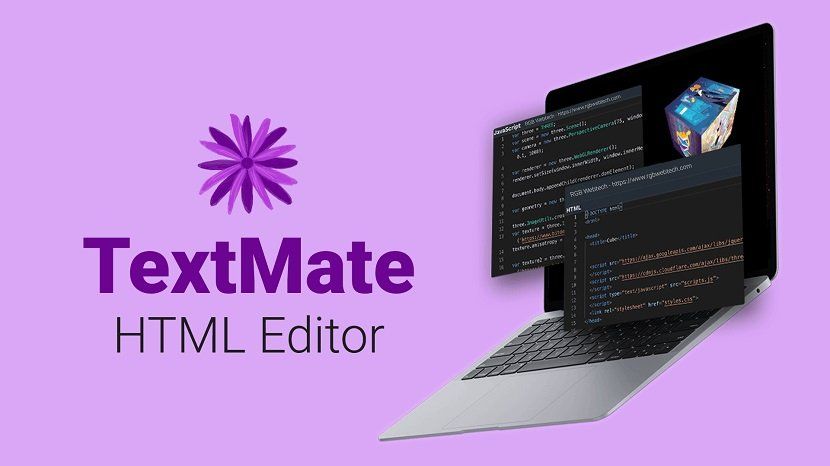
TextMate strictly works on the macOS and comes as a free download, but you can also decide to upgrade to the premium version for $59 for one license. Here, you have to pay separately for multiple seats for the whole team.
Textmate is supported by all programming languages, and it does have a tool for Xcode projects. It seems like a simple editor but has quite a bit of functionality crammed into a small package. (like- find search and replace tools, autocompletion, and board management)
This text editor lets you create multiple insertion points for editing and trading out codes in bulk. Also, you receive a list of all version modifications which allows you to jump back in time if needed.
Features-
- Comes with free and paid versions.
- Lightweight with a clean interface.
- Offers bundles to customize every element, be it language change, or adjusting the workflows.
- Option to generate macros to speed up production and elimination repetitive work.
- An advanced file-searching tool.
If you’re using a Mac and would like a text editor that supports all coding languages, TextMate is surely the ultimate choice for you. It also appears to be a good solution for those who like bundles and macros.
7. CoffeeCup- The HTML Editor
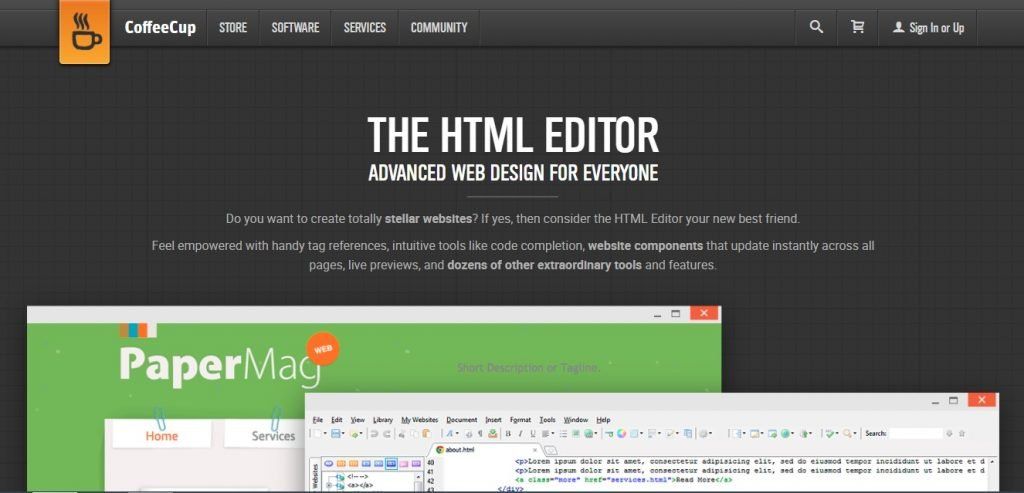
CoffeeCup’s HTML Editor provides easy HTML editing and takes your web designing experience to an altogether different level through its special tools for tag references and code completion.
This text editor offers advanced text editing for coding and web design manager with a $49 one-time fee. Of course, a free trial is available but its features are pretty watered down.
There are plenty of components to take advantage of for instant updates on various elements across your entire website, and this text editor comes with several responsive website themes as well.
Features-
- CoffeeCup has a free version and a free trial.
- One of the best text editors with themes.
- The FTP connection allows you to go live, and publish your website anywhere by selecting a server or web host.
- CoffeeCup is more of a visual text editor, with a standard split-screen view, but also a live preview to see what your code creates on the front end.
CoffeeCup is a great text editor for those interested in learning HTML, CSS, and PHP.
8. Vim
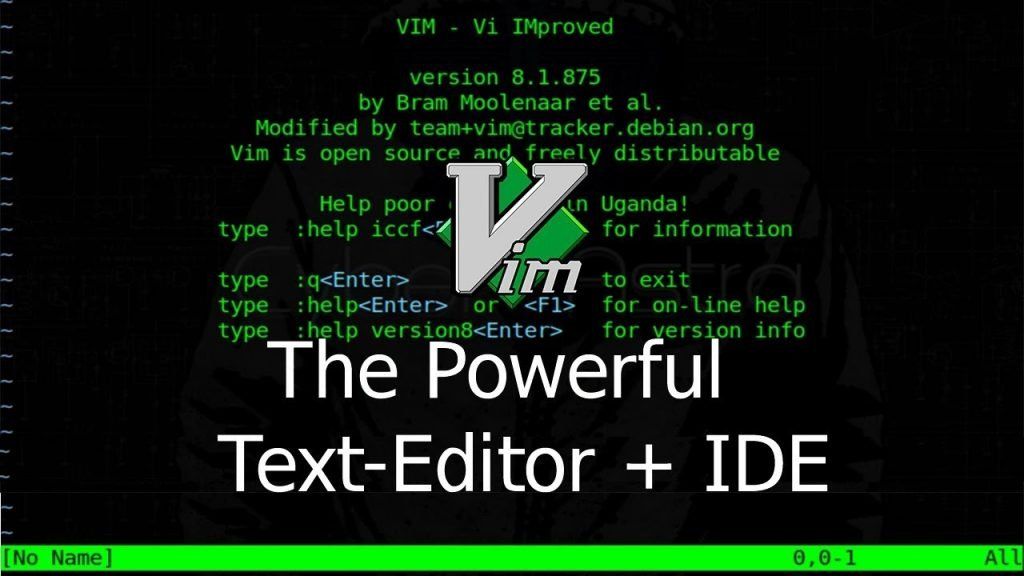
Vim text editor is one of the most advanced text editors, created way back in 1991. However, it is not the most user-friendly, it requires a learning curve and a willingness to learn a new feature-rich text editor.
It has a steep learning curve and users need to put some serious time into learning its keyboard shortcuts to master it. In short, we can say that if you put serious effort into mastering VIM, it will return 10 times more in terms of productivity.
With support for Windows, Linux, and Mac, Vim is a stable, reliable text editor that integrates with many popular tools, and is designed for use both from a command-line interface (CLI) and as a standalone application.
Features-
- Vim provides plugins for expanding upon the text editor.
- Strong online community for learning more about extensions, new scripts, tips, and tools.
- Free and open-source solution.
- Oldest text editor with the most powerful features and a strong following.
- Easy integration with several tools as per your business or design needs.
- Vim supports many programming languages along with several types of file formats.
- Smooth utilization on all machines, since it works on Linux, Windows, and Mac.
Despite being the oldest text editor on the block, VIM is still relevant because of the high-powered solution it lends to your editing needs. It is strongly recommended for more advanced developers who enjoy using open-source software and being a part of a community.
9. Coda
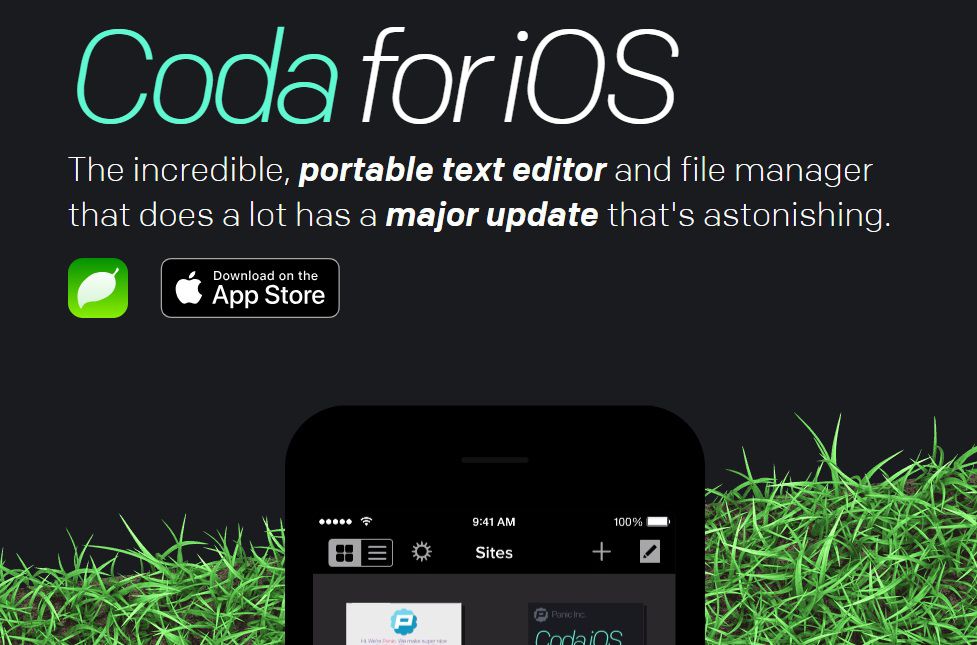
The most beautiful interface on this list is Coda, which is for all the Mac lovers who love it for a built-in terminal and an inspector to go along with an interface that lets you edit both remote as well as local files.
Coda costs $99 for 1 copy, and the pricing gets progressively cheaper per copy if you purchase multiple copies at the same time. In addition, Coda is very reminiscent of other Mac products on the market today.
Coda text editor has been around for over a decade now. Coda2 is the version that you would be installing, this offers unique features such as local indexing and a CSS override for editing on a live website.
Another notable feature is the publishing tool that tracks all your files outside of the Coda app which you can save and publish directly into the text editor.
Coda is a basic text editor for syntax highlighting, code folding, and autocompletes. However, it offers some unique editing options, like a wildcard token that lets the user rapidly generate items like gradients and colors as you type.
Features-
- One-click wildcard token when working through the find and replace tool.
- Most modern interface out of all text editors and one of the cleanest as well.
- Excellent tools for syntax highlighting and a wide variety of languages.
- Specifically for Mac users.
- Smooth file management as you can edit remotely through FTP or Amazon S3 servers, or even access your local files and publish them remotely.
- Revolutionary tools such as CSS overriding, and Panic syncing for passwords.
10. UltraEdit
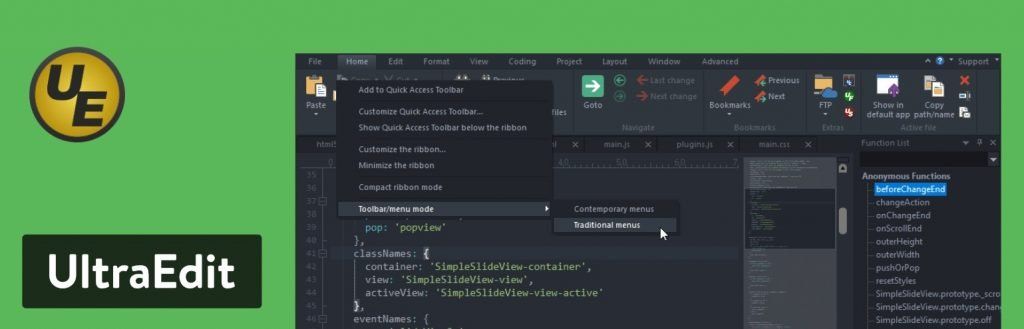
UltraEdit is a powerful text editor for editing massive text files that exceed gigabytes in size and can be used to edit a wide range of programming languages from PHP and Javascript to HTML as well.
It has a highly customizable column-based interface that can be tweaked to help you manage the project you’re working on. And it comes with a wide range of add-ons and features like autocomplete find-in files, templates, and debugging.
It’s not free, start by paying $99.95 which gets you the standard UltraEdit along with free upgrades for any future releases.
You can also install the software on 3 machines, whether it’s Windows, Mac, or Linux computers, after that, there are many upgrades and additions, such as FTP programs, compare tools and finder options.
As for the core text editor, UltraEdit gives the best performance and customization abilities, along with some nice-looking themes so that you don’t always have to start from scratch.
Features-
- It is a premium solution text editor for customer support, community, and a wide variety of features that are not there with a free or open-source text editor.
- One of the fastest text editors.
- HTML live preview.
- The ability to edit extremely large files that less powerful or free text editors cannot edit.
- This is a multiplatform text editor, where you pay for 1 license and can use it on 3 different machines.
- Smart templates automatically complete code as you type.
UltraEdit allows developers for uploading and edits large files due to its incredible power for locating files and searching for areas in those files.
It is highly recommended for corporate use, as it can be installed on 3 different platforms. Also, it’s one of the more secure and trusted solutions on the market. From basic text editing to web development and file comparing facilities, UltraEdit provides an impressive set of features at a reasonable price.
In Conclusion
We selected the best text editors in the business for you, still confused about which one to go for? Check these final recommendations to find which one goes best with your workflow-
- Sublime Text – This text editor makes sense for heavy coders. It is lightweight with low resource usage.
- Atom – It is best for people who need a collaboration tool with the text editor.
- Notepad++ – Consider this if you’re a beginner or advanced user.
- CoffeeCup HTML Editor – If you’re learning coding languages, try this HTML text editor.
- TextMate – If you have a Mac and need support for all languages.
- Vim – For an experienced developer who might enjoy an older interface or prefer something via the command line.
- UltraEdit – If you need to upload and edit huge files.
- Coda – If you’re using a Mac and would like a pretty interface.
- Visual Studio Code – Try it for a unique auto-completion feature.
- Brackets – For live previews and extensions.
If you’ve enjoyed this article, make smart use of this opportunity by checking our latest work as well. Do share it and reach us with questions, comments, or any insights you may find useful about text editors!
FAQ's
What is the advantage of text editors?
While it may be more straightforward to use a WYSIWYG editor, a text editor has its benefits: Faster to edit: For simple edits, it's often faster to make changes to a page using a text editor. Helps you learn HTML: Text editors teach you to read HTML.
What is the premium feature of a text editor?
UltraEdit (Figure E) is a premium text editor.
Why should we use a text editor?
A text editor is used to edit plain text files. Text editors differ from word processors, such as Microsoft Word or WordPerfect, in that they do not add additional formatting information to documents.
🚀 Try Codersera Free for 7 Days
Connect with top remote developers instantly. No commitment, no risk.
Tags
Trending Blogs
Discover our most popular articles and guides
10 Best Emulators Without VT and Graphics Card: A Complete Guide for Low-End PCs
Running Android emulators on low-end PCs—especially those without Virtualization Technology (VT) or a dedicated graphics card—can be a challenge. Many popular emulators rely on hardware acceleration and virtualization to deliver smooth performance.
Android Emulator Online Browser Free
The demand for Android emulation has soared as users and developers seek flexible ways to run Android apps and games without a physical device. Online Android emulators, accessible directly through a web browser.
Free iPhone Emulators Online: A Comprehensive Guide
Discover the best free iPhone emulators that work online without downloads. Test iOS apps and games directly in your browser.
10 Best Android Emulators for PC Without Virtualization Technology (VT)
Top Android emulators optimized for gaming performance. Run mobile games smoothly on PC with these powerful emulators.
Gemma 3 vs Qwen 3: In-Depth Comparison of Two Leading Open-Source LLMs
The rapid evolution of large language models (LLMs) has brought forth a new generation of open-source AI models that are more powerful, efficient, and versatile than ever.
ApkOnline: The Android Online Emulator
ApkOnline is a cloud-based Android emulator that allows users to run Android apps and APK files directly from their web browsers, eliminating the need for physical devices or complex software installations.
Best Free Online Android Emulators
Choosing the right Android emulator can transform your experience—whether you're a gamer, developer, or just want to run your favorite mobile apps on a bigger screen.
Gemma 3 vs Qwen 3: In-Depth Comparison of Two Leading Open-Source LLMs
The rapid evolution of large language models (LLMs) has brought forth a new generation of open-source AI models that are more powerful, efficient, and versatile than ever.