5 min to read
Best Free Java IDEs: A Complete Guide for Developers
Java remains one of the most widely used programming languages worldwide, powering everything from enterprise applications to Android apps. Choosing the right Integrated Development Environment (IDE) can significantly boost productivity, ease coding, debugging, and deployment tasks. Fortunately, there are several powerful free Java IDEs available, each catering to different needs — from beginners learning Java to professional developers working on complex projects. This guide explores the best
Java remains one of the most widely used programming languages worldwide, powering everything from enterprise applications to Android apps. Choosing the right Integrated Development Environment (IDE) can significantly boost productivity, ease coding, debugging, and deployment tasks.
Fortunately, there are several powerful free Java IDEs available, each catering to different needs — from beginners learning Java to professional developers working on complex projects.
This guide explores the best free Java IDEs in 2025, providing an in-depth look at their features, pros and cons, and ideal use cases.
What is a Java IDE?
An Integrated Development Environment (IDE) is a software application that provides comprehensive facilities to programmers for software development. A Java IDE typically includes:
- A source code editor
- Build automation tools
- Debugging tools
- Compiler integration
- GUI builders
- Version control integration
The right IDE streamlines coding, testing, and deployment, helping developers write better code faster.
How to Choose the Right Java IDE
When evaluating Java IDEs, consider the following:
- Ease of use: Is it beginner-friendly?
- Performance: How does it run on your machine?
- Features: Code completion, debugging, refactoring, testing, GUI builders, version control.
- Language support: Java-only or multi-language?
- Community and support: Are tutorials and updates available?
- Extensibility: Can you customize it with plugins?
Top Free Java IDEs in 2025
1. IntelliJ IDEA Community Edition
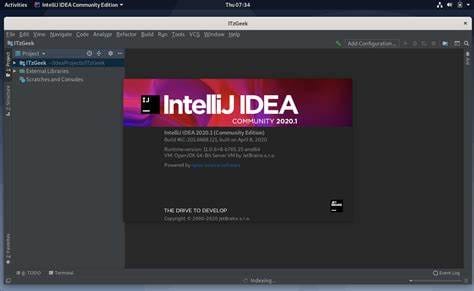
Overview:
Developed by JetBrains, IntelliJ IDEA Community Edition is a robust and intelligent IDE ideal for Java SE, Android, Scala, and Groovy development.
Key Features:
- Smart code completion and inspections
- Support for Maven, Gradle, Ant
- Built-in Git integration
- JUnit and TestNG support
- Swing GUI designer
- Plugin support for multiple languages
Pros:
- Modern, intuitive UI
- Excellent code analysis
- Smooth version control integration
- Scales well for large projects
- Open-source (Apache 2.0 License)
Cons:
- Higher memory usage
- Some features limited to paid version
- Slight learning curve for beginners
Best For:
Intermediate to advanced developers, Android development, and those needing a feature-rich, extensible IDE.
2. Eclipse IDE

Overview:
A longstanding open-source IDE written in Java, Eclipse is known for its flexibility and large plugin ecosystem.
Key Features:
- Plugin-based architecture
- Java SE, EE, Android support
- Git and CVS integration
- Advanced debugging/profiling tools
- GUI design with WindowBuilder
- Multi-language support (C/C++, Python, PHP)
Pros:
- Free and open-source
- Massive plugin ecosystem
- Cross-platform compatibility
- Strong enterprise support
Cons:
- Heavy memory consumption
- Dated UI in some views
- Complex for new users
- Manual setup for web development
Best For:
Experienced developers needing customization, Android devs, and enterprise use cases.
3. NetBeans IDE

Overview:
Sponsored by Apache, NetBeans is a user-friendly IDE for Java and other languages. It offers robust GUI building tools and good version control support.
Key Features:
- Java SE, EE, PHP, C++ support
- Swing GUI builder (Matisse)
- Integrated debugger and profiler
- Git, Mercurial, Subversion integration
- Modular plugin support
- Java ME development
Pros:
- Beginner-friendly
- Multi-language and cross-platform
- Good build tool integration (Maven, Gradle)
- Strong desktop and mobile support
Cons:
- Resource-heavy on large projects
- Learning curve for advanced features
- Slower performance than some competitors
Best For:
Beginners to intermediate devs, GUI-heavy apps, and educational environments.
4. BlueJ
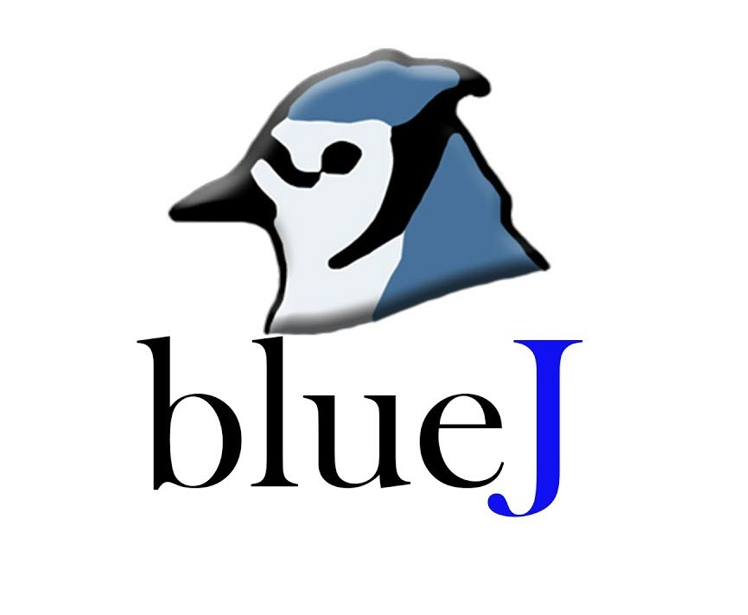
Overview:
BlueJ is designed for education and beginners. It has a simple interface and strong support for visual learning.
Key Features:
- Visual class structure display
- Interactive object creation
- Simple compiler and editor
- Scope coloring
- Cross-platform portability
Pros:
- Tailored for education
- Very lightweight
- Interactive and visual features
- Runs from USB stick
Cons:
- Not ideal for large projects
- Limited advanced features
- Java-only focus
Best For:
Students, educators, and anyone starting to learn Java from scratch.
5. DrJava
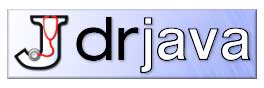
Overview:
DrJava is a lightweight, open-source IDE ideal for beginners who want simplicity and clarity.
Key Features:
- Interactive Java evaluation (REPL-like)
- Lightweight compiler/debugger
- Multi-source file support
- BSD-licensed and actively maintained
Pros:
- Clean, minimal interface
- Lightweight and fast
- Great for learning Java basics
Cons:
- Lacks advanced IDE features
- No plugin ecosystem
Best For:
Educational settings and small Java projects.
6. JGrasp
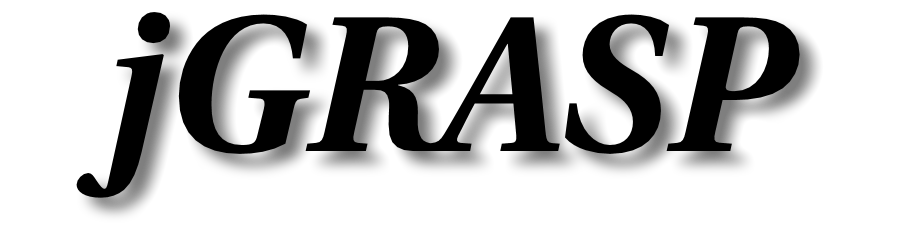
Overview:
JGrasp is a visualization-focused Java IDE that helps beginners understand code structure.
Key Features:
- Automatic UML diagram generation
- Integrated compiler/debugger
- Support for multiple languages
- Lightweight and fast startup
Pros:
- Visualization aids code comprehension
- Easy to install and use
- Great for learning environments
Cons:
- Lacks features of pro IDEs
- Not suitable for complex apps
Best For:
Students and developers who benefit from graphical aids in learning.
7. JCreator

Overview:
JCreator is a Windows-only Java IDE written in C++ that prioritizes speed and a simple UI.
Key Features:
- Pop-up code completion
- Code folding
- Supports multiple JDKs
- Portable version available
Pros:
- Fast and lightweight
- Beginner-friendly
- No installation needed
Cons:
- Windows-only
- Limited feature set
- No plugin system
Best For:
Windows users seeking a fast, minimalist Java editor.
Comparative Summary
| IDE | Best For | Strengths | Drawbacks | Platform |
|---|---|---|---|---|
| IntelliJ IDEA CE | Intermediate+ devs, Android | Smart code tools, Git, UI | Memory heavy, some paid features | Win, Mac, Linux |
| Eclipse | Pro devs, plugin extensibility | Enterprise-level plugins | Complex setup, dated UI | Win, Mac, Linux |
| NetBeans | Beginners, GUI dev | Easy GUI tools, multi-language | Resource use, slower on large apps | Win, Mac, Linux |
| BlueJ | Students, learning | Visual learning, simple UI | Not for large apps | Win, Mac, Linux |
| DrJava | Students | Lightweight, REPL | Limited capabilities | Win, Mac, Linux |
| JGrasp | Visual learners | Code visualization | Lacks pro features | Win, Mac, Linux |
| JCreator | Fast, minimal IDE (Windows) | Speed, simplicity | No Mac/Linux, feature-light | Windows only |
Getting Started Tips
- Download only from official websites to avoid malicious software.
- Install a compatible Java Development Kit (JDK) before launching the IDE.
- Explore beginner tutorials available on each IDE’s official documentation.
- Enable version control (Git) early for good coding habits.
- Customize with themes and plugins as your comfort level grows.
Conclusion
Choosing the best free Java IDE depends on your needs:
- New to Java? Start with BlueJ or DrJava.
- Want a full-featured IDE? IntelliJ IDEA Community or Eclipse is ideal.
- Need GUI design? NetBeans has strong tools built in.
- Looking for speed? JCreator or JGrasp will serve well.
- Want full customization? Eclipse's plugin model is hard to beat.
Each IDE offers something unique. Try a few and stick with the one that fits your style and project goals best.
🚀 Try Codersera Free for 7 Days
Connect with top remote developers instantly. No commitment, no risk.
Tags
Trending Blogs
Discover our most popular articles and guides
10 Best Emulators Without VT and Graphics Card: A Complete Guide for Low-End PCs
Running Android emulators on low-end PCs—especially those without Virtualization Technology (VT) or a dedicated graphics card—can be a challenge. Many popular emulators rely on hardware acceleration and virtualization to deliver smooth performance.
Android Emulator Online Browser Free
The demand for Android emulation has soared as users and developers seek flexible ways to run Android apps and games without a physical device. Online Android emulators, accessible directly through a web browser.
Free iPhone Emulators Online: A Comprehensive Guide
Discover the best free iPhone emulators that work online without downloads. Test iOS apps and games directly in your browser.
10 Best Android Emulators for PC Without Virtualization Technology (VT)
Top Android emulators optimized for gaming performance. Run mobile games smoothly on PC with these powerful emulators.
Gemma 3 vs Qwen 3: In-Depth Comparison of Two Leading Open-Source LLMs
The rapid evolution of large language models (LLMs) has brought forth a new generation of open-source AI models that are more powerful, efficient, and versatile than ever.
ApkOnline: The Android Online Emulator
ApkOnline is a cloud-based Android emulator that allows users to run Android apps and APK files directly from their web browsers, eliminating the need for physical devices or complex software installations.
Best Free Online Android Emulators
Choosing the right Android emulator can transform your experience—whether you're a gamer, developer, or just want to run your favorite mobile apps on a bigger screen.
Gemma 3 vs Qwen 3: In-Depth Comparison of Two Leading Open-Source LLMs
The rapid evolution of large language models (LLMs) has brought forth a new generation of open-source AI models that are more powerful, efficient, and versatile than ever.